Office365PowerPoint黏贴选项怎么关闭?Office365PowerPoint黏贴选项关闭方法
时间:2022-10-26 21:43
近日有一些小伙伴咨询小编Office365PowerPoint黏贴选项怎么关闭?下面就为大家带来了Office365PowerPoint黏贴选项的关闭方法,有需要的小伙伴可以来了解了解哦。
Office365PowerPoint黏贴选项怎么关闭?Office365PowerPoint黏贴选项关闭方法
第一步:首先在PowerPoint创建一个新的文档。
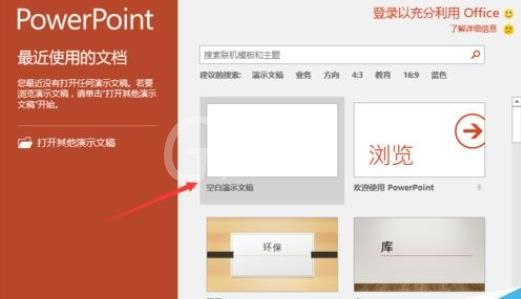
第二步:然后点击文档左上角的“文件”。
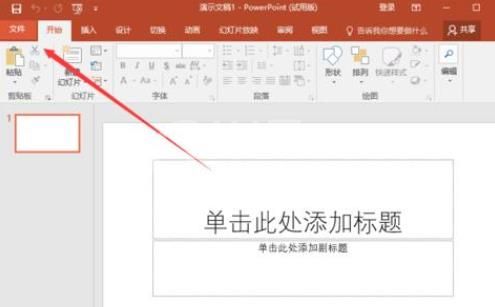
第三步:在文件下方点击“选项”。
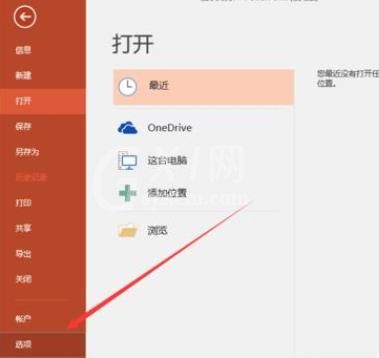
第四步:在左侧的选项中点击“高级”。
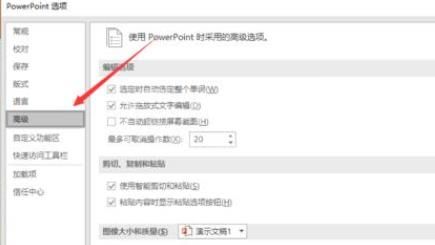
第五步:最后将“黏贴内容时显示黏贴选项按钮”前的√取消即可。
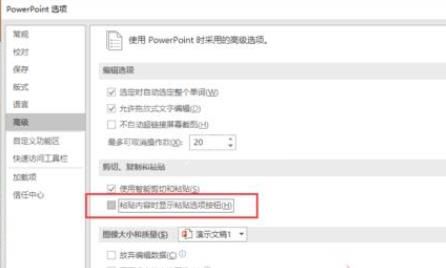
以上就是给大家分享的Office365PowerPoint黏贴选项怎么关闭的全部内容,更多精彩内容尽在Gxl网!



























