ppt如何制作笔画动态?ppt设置笔顺动画教程
时间:2022-10-26 21:47
在ppt中我们不仅可以添加各个文字图片制作文本,还可以将汉字做出每一笔都带有动画效果的形式。那这种笔顺动画该怎么制作呢?下面小编给大家介绍一下ppt设置笔顺动画教程,一起往下看吧!
ppt如何制作笔画动态?ppt设置笔顺动画教程
1、编辑出我们需要制作动画效果的文字。

2、将图形插入进去,把文本框以及图形一起选中,从格式版块合并形状中选择拆分。
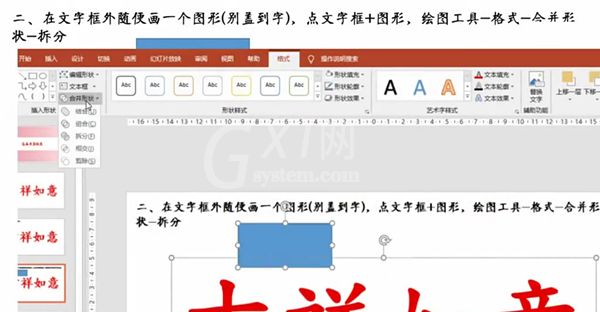
3、把各个不相连的笔画分开。
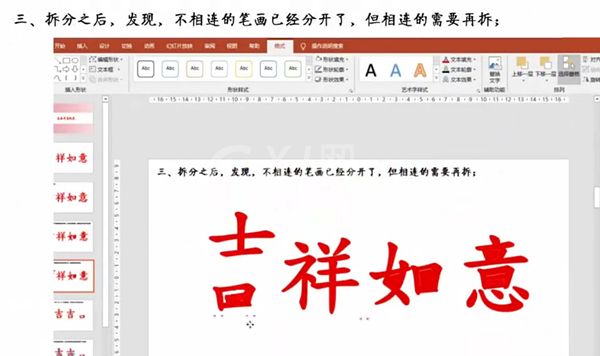
4、多复制粘贴几个我们想要单独设置笔画的部分。

5、在形状版块中将我们想要的笔画勾出来。

6、先将文字选中,选择点击多边形,从合并形状中点击相交。
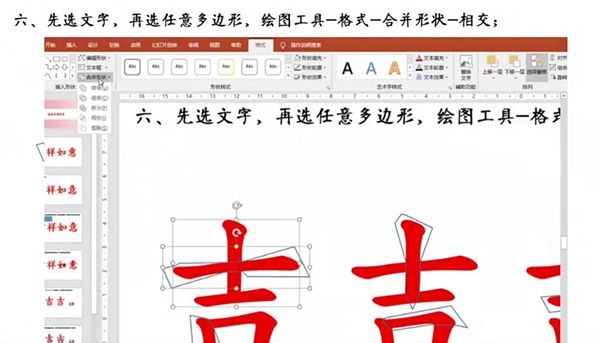
7、将每个笔画都设置好动画效果,还要安排好时间的先后顺序。
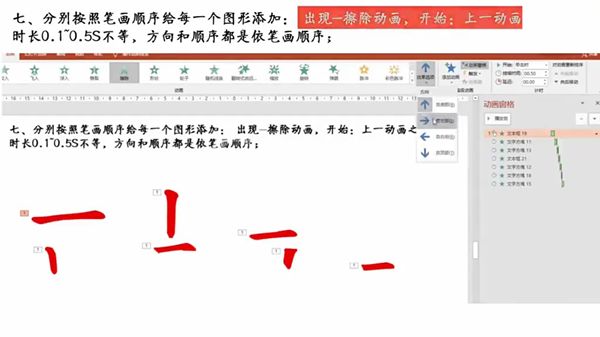
8、把所有的笔画拼凑成一个完整的字,其他的汉字也按照这个方法进行设置就可以了。

以上这篇文章就是ppt设置笔顺动画教程,更多精彩教程请关注Gxl网!



























