windows10如何设置桌面图标?windows10启用桌面图标教程介绍
时间:2022-10-26 21:47
在windows10的桌面中也有与手机上一样的图标样式,可以更加方便大家寻找自己需要的应用。但有些朋友还不清楚windows10如何设置桌面图标?下面小编给大家介绍windows10启用桌面图标教程,一起来看看吧。
windows10如何设置桌面图标?windows10启用桌面图标教程介绍
1、在桌面空白处单击鼠标右键,点击个性化。
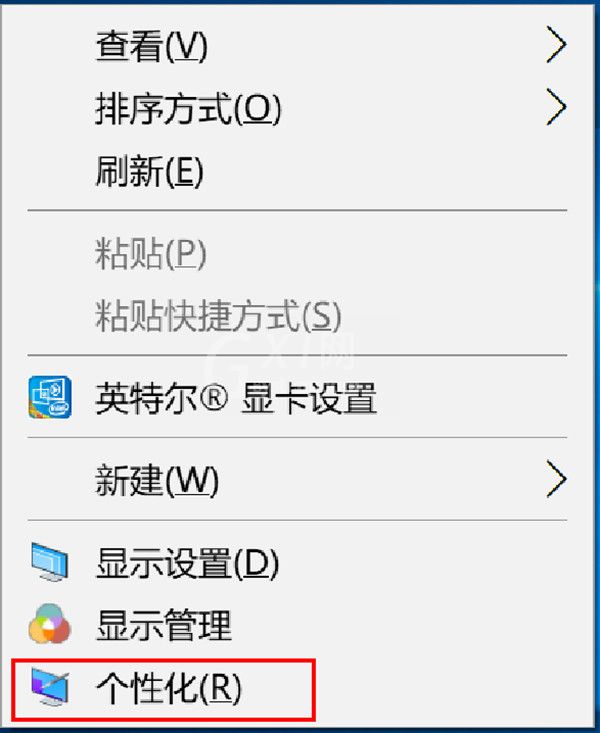
2、从主题版块中找到桌面图标设置。
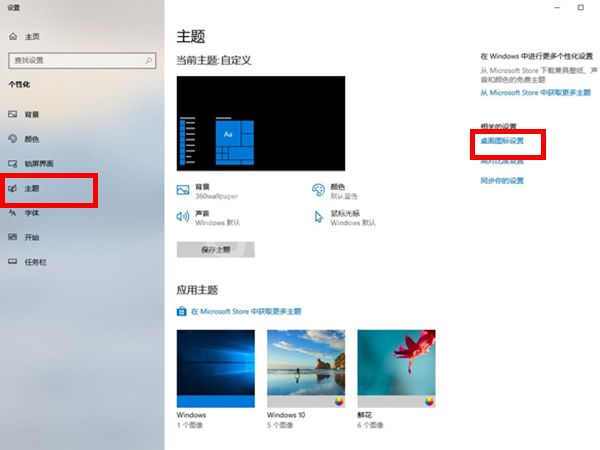
3、从桌面图表中将计算机勾选起来就可以了。
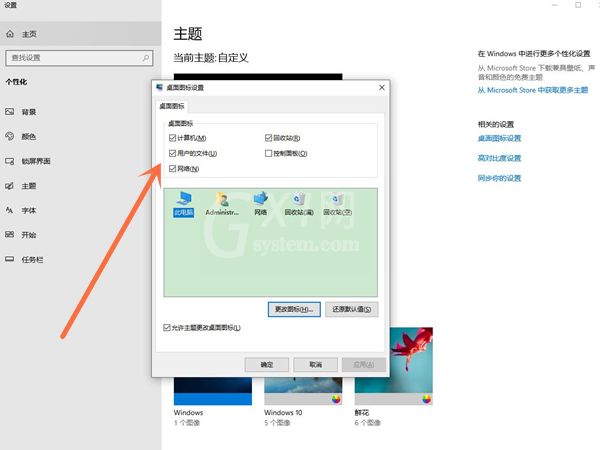
以上这篇文章就是windows10启用桌面图标教程介绍,更多精彩教程请关注Gxl网!



























