word表格怎么画斜线?word添加斜下框线技巧分享
时间:2022-10-26 21:49
很多用户还不清楚word表格怎么画斜线?下面小编给大家介绍一下word添加斜下框线技巧,一起来看看吧。
word表格怎么画斜线?word添加斜下框线技巧分享
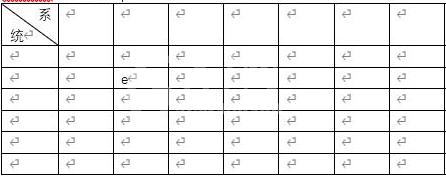
1.打开界面后,点击布局栏目中的图表按钮,画一个7*10大小的表格
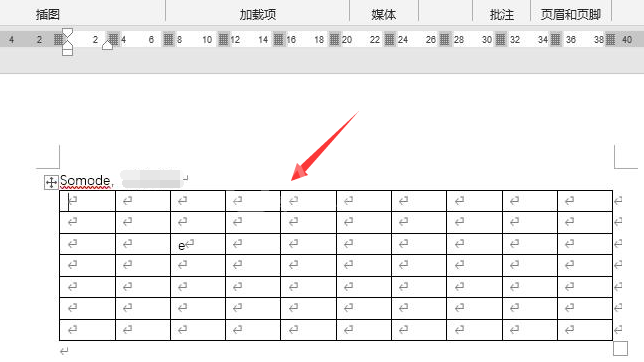
2.在表格工具菜单中找到表设计选项
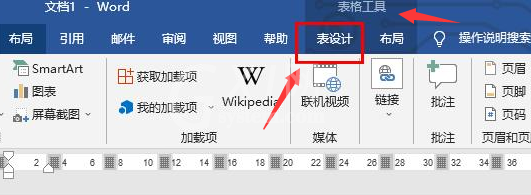
3.点击右侧的边框按钮
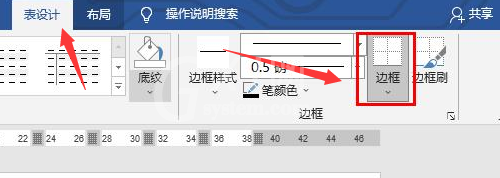
4.点击下拉页中的斜下框线按钮进行添加即可
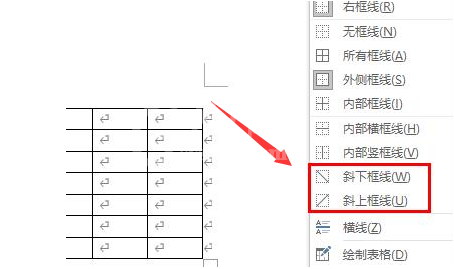
以上这篇文章就是word添加斜下框线技巧分享,更多精彩教程请关注Gxl网!



























