ps2022位图怎么转路径?ps2022使用自动描图功能步骤介绍
时间:2022-10-26 21:49
ps2022位图怎么转路径?ps2022版本中新增的一些功能是需要用户自行开启的,导致很多用户都找不到其中的自动描图功能。下面小编给大家带来了ps2022使用自动描图功能步骤介绍,一起来看看吧。
ps2022位图怎么转路径?ps2022使用自动描图功能步骤介绍
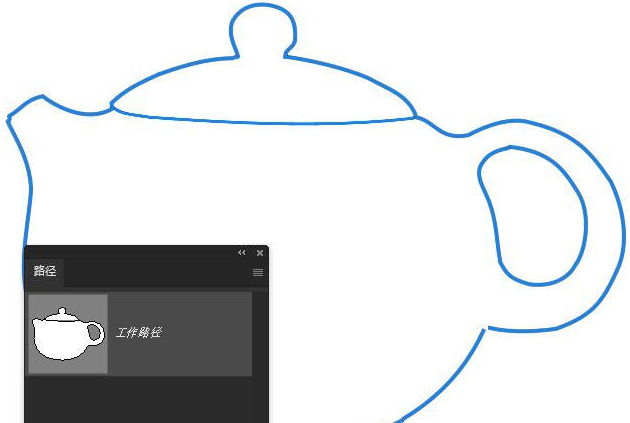
1.点击编辑菜单打开首选项窗口,在技术预览栏目中勾选启用内容感知临摹工具按钮
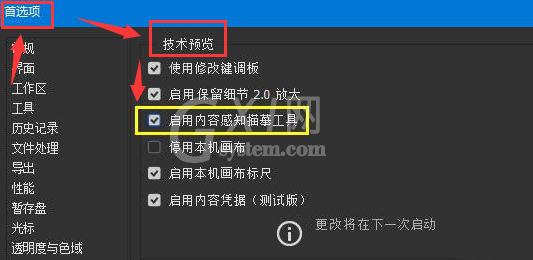
2.点击确定保存设置后重新打开页面,即可在钢笔工具中找到内容感知临摹工具

3.插入一张图片,将鼠标指针移动到茶壶边缘,直至出现蓝白相间虚线

4.随后点击鼠标,系统就会自动将虚线范围转换为路径效果

以上这篇文章就是ps2022使用自动描图功能步骤介绍,更多精彩内容尽在Gxl网!



























