ps2022色彩转移滤镜怎么用?ps2022图片色彩调整教程
时间:2022-10-26 21:49
ps2022色彩转移滤镜怎么用?ps2022软件中自带的神经滤镜功能,能够帮助用户快速调整图片的显示效果。下面小编给大家介绍一下ps2022图片色彩调整教程,一起来学习下吧。
ps2022色彩转移滤镜怎么用?ps2022图片色彩调整教程
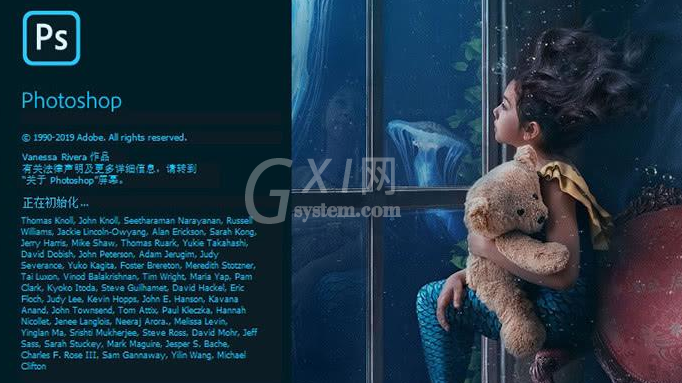
1.打开界面后,插入一张风景图片

2.点击滤镜菜单中的Neural Filters命令,找到并打开色彩转移按钮
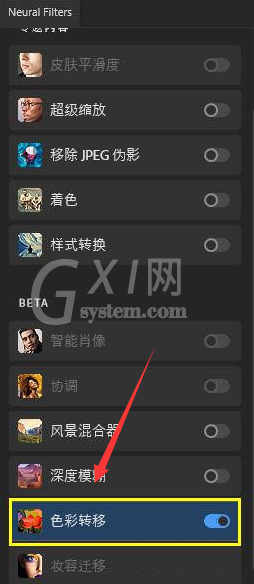
3.在右侧的预设面板中挑选一个图片效果
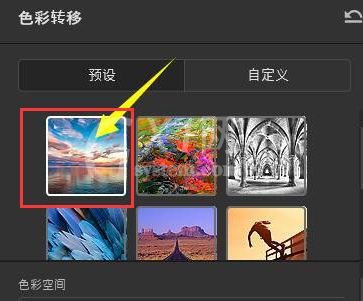
4.如下图所示调整颜色强度以及饱和度等参数
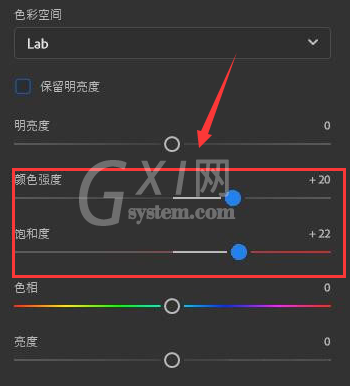
5.鼠标点击保存设置后,即可看到图片已经转换为新的色彩效果了

以上这篇文章就是ps2022图片色彩调整教程,更多精彩内容尽在Gxl网!



























