excel图案样式怎么设置?excel设置图案样式教程
时间:2022-10-26 21:49
excel表格是我们在工作中经常需要使用的一种办公工具,为方便表格查看,可能需要对某些单元格设置图案样式,那excel图案样式怎么设置?下面小编给大家介绍一下excel设置图案样式教程,一起来学习下吧。
excel图案样式怎么设置?excel设置图案样式教程
1、打开表格,选中需要设置的单元格,单击鼠标右键选择【单元格格式】。
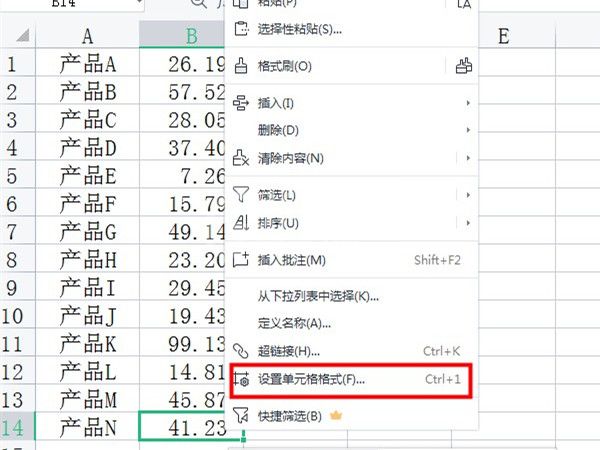
2、在“图案”页面点击图案样式旁边的三角图标,选择图案样式风格即可。
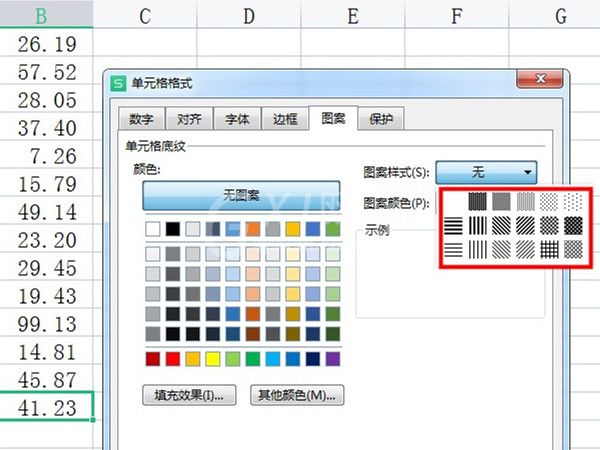
以上这篇文章就是excel设置图案样式教程,更多精彩内容尽在Gxl网!



























