Windows11怎么开放资源共享?Windows11打开传递优化功能教程
时间:2022-10-26 21:50
Windows11怎么开放资源共享?很多用户还不太了解,下面小编给大家介绍一下Windows11打开传递优化功能教程,一起来看看吧。
Windows11怎么开放资源共享?Windows11打开传递优化功能教程
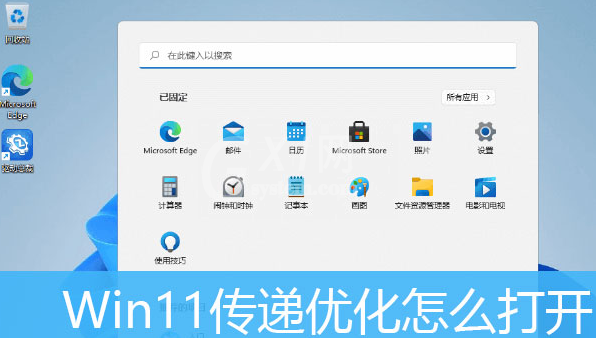
1.点击桌面开始图标,打开设置窗口
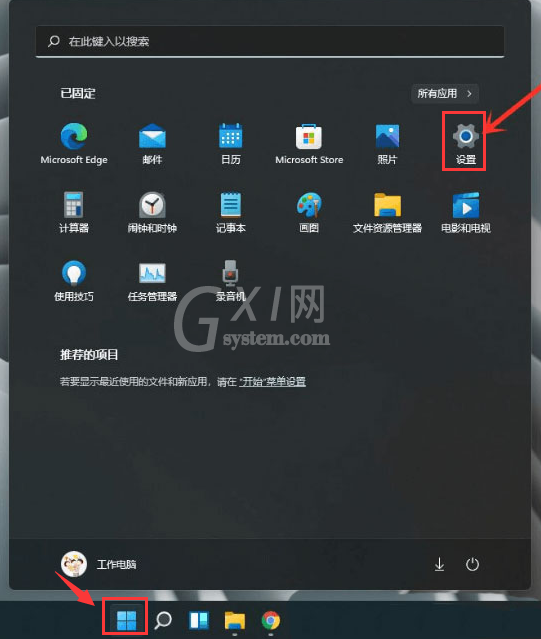
2.在左侧的Windows更新栏目中找到高级选项按钮
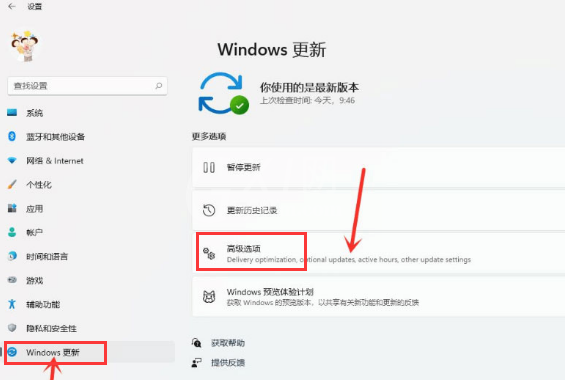
3.鼠标滚动下拉点击传递优化选项
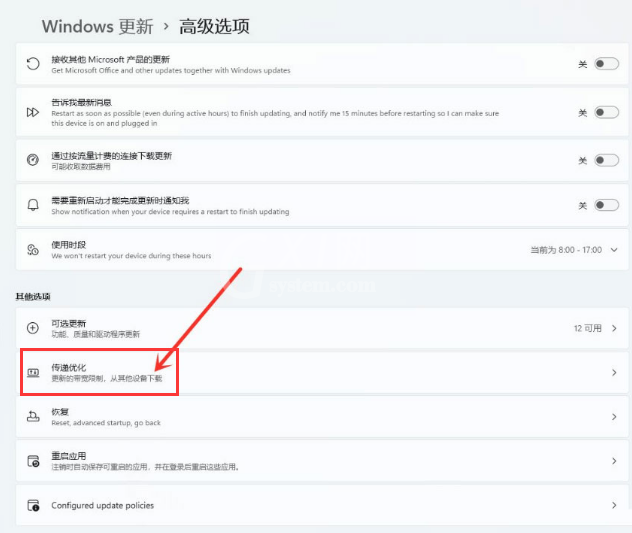
4.打开允许从其他电脑下载开关,并将下载源勾选为Internet和我的本地网络设备即可
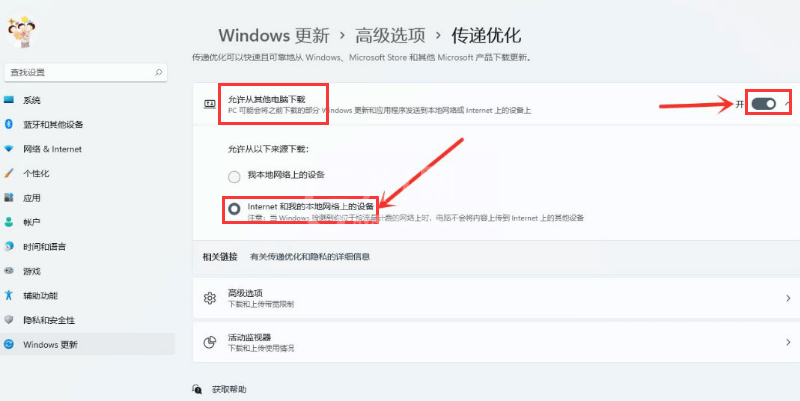
以上这篇文章就是Windows11打开传递优化功能教程,更多精彩内容尽在Gxl网!



























