foxit pdf editor怎么用?foxit pdf editor使用教程
时间:2022-10-26 21:51
Foxit PDF Editor可以对任意PDF中的文字、图片、批注直接进行编辑、修改,非常实用,下面小编就为大家带来foxit pdf editor使用教程,想知道的话就来看看吧。
foxit pdf editor怎么用?foxit pdf editor使用教程
1、首先,我们下载并安装Foxit PDF Editor,随后打开进入如下的软件主界面。
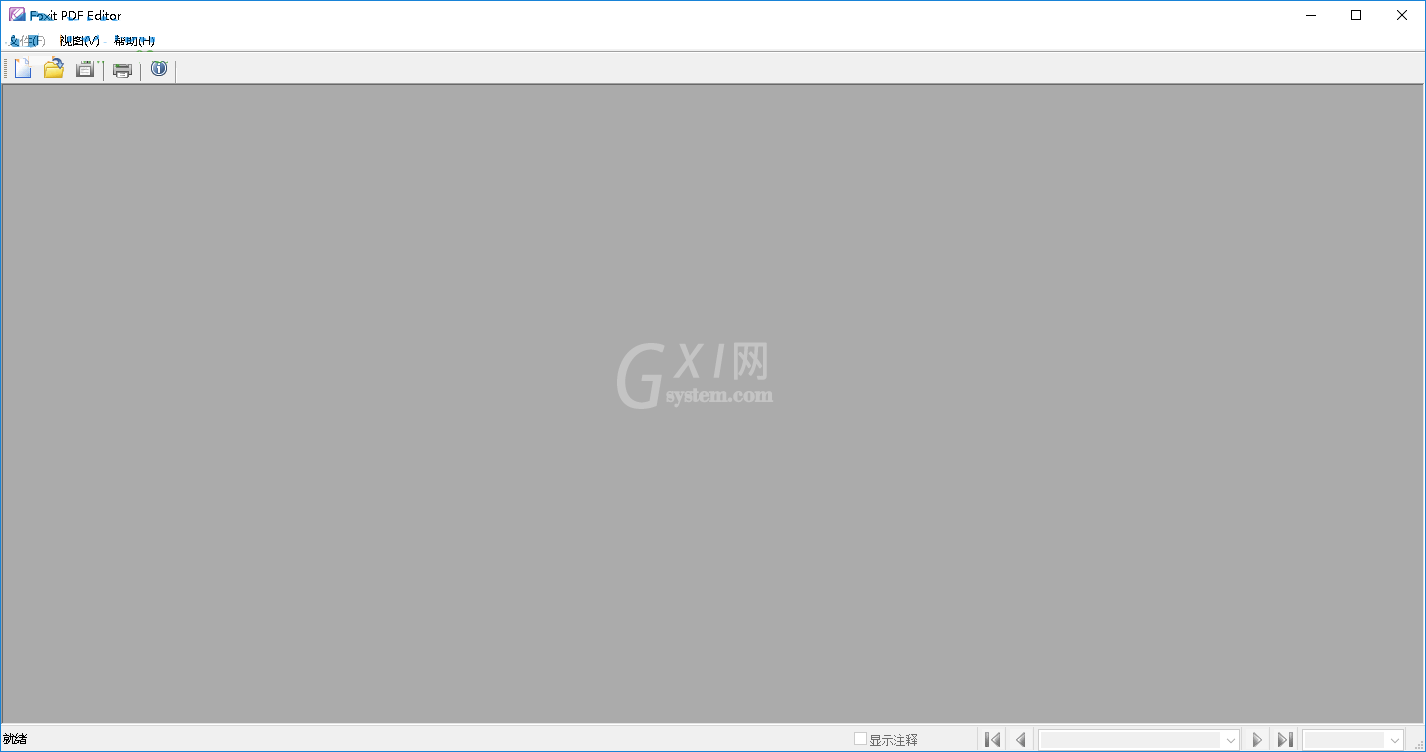
2、我们点击菜单栏上的“文件”按钮,用户可以根据自己的需要选择新建或者打开。
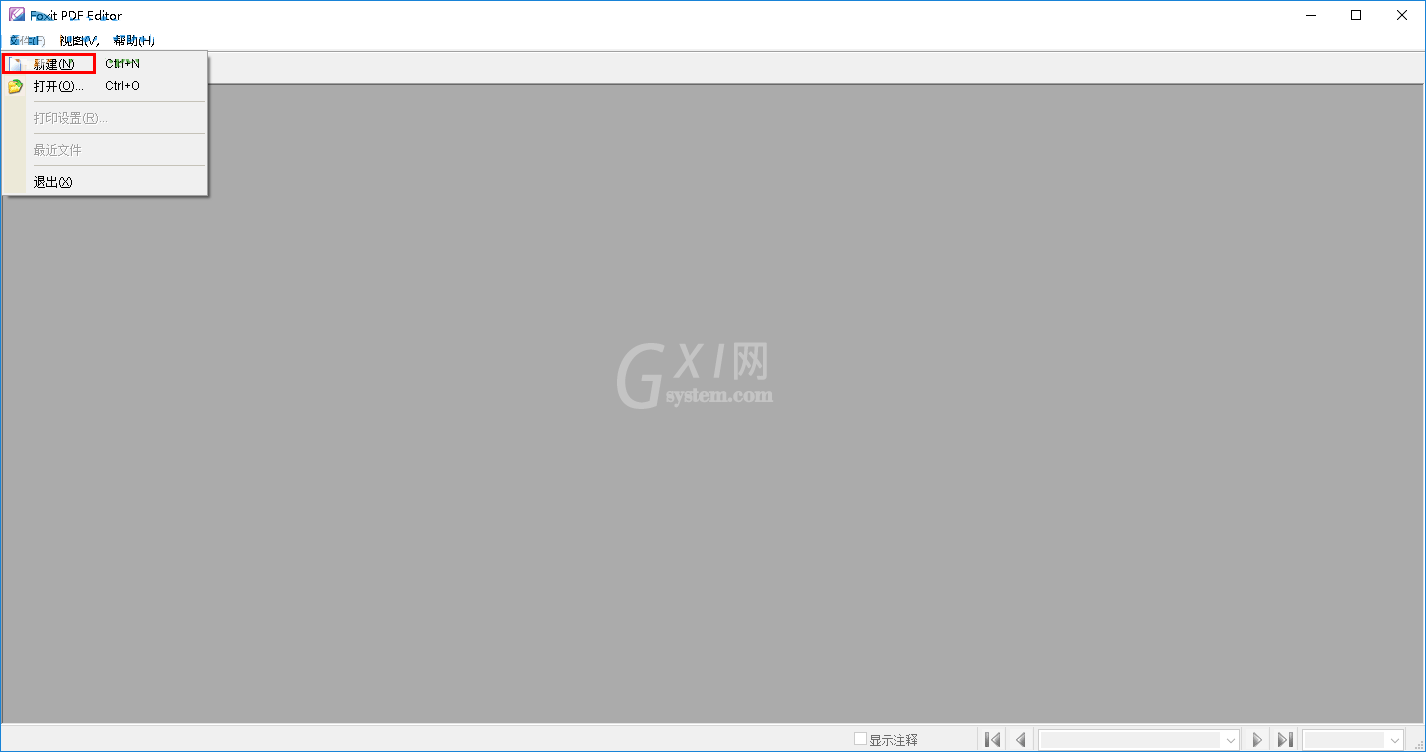
3、例如,小编这里选择新建一个PDF文档,我们点击“新建”按钮后,弹出如下的新建页面属性设置,我们根据需要设置插入页面、页面大小、内容大小,然后点击确定。
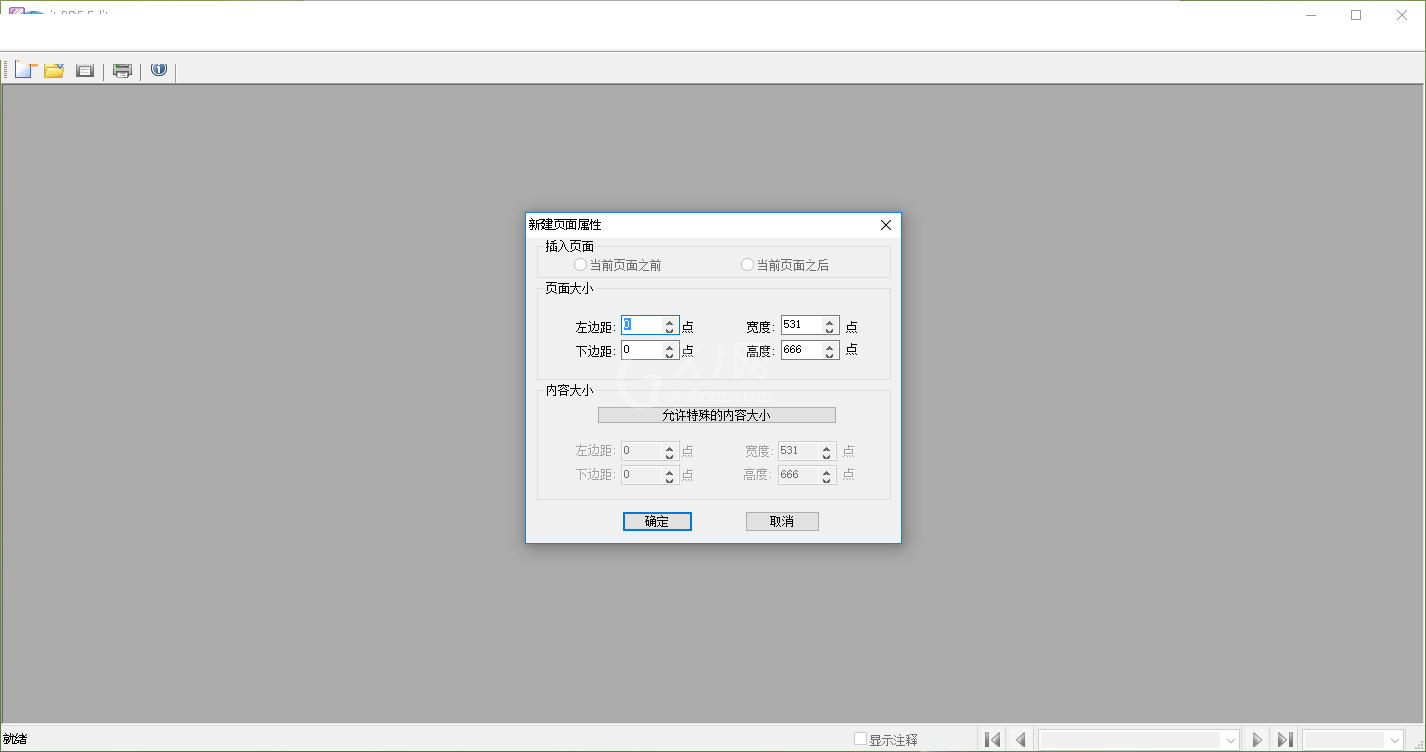
4、随后、弹出了如下所示的PDF编辑界面。
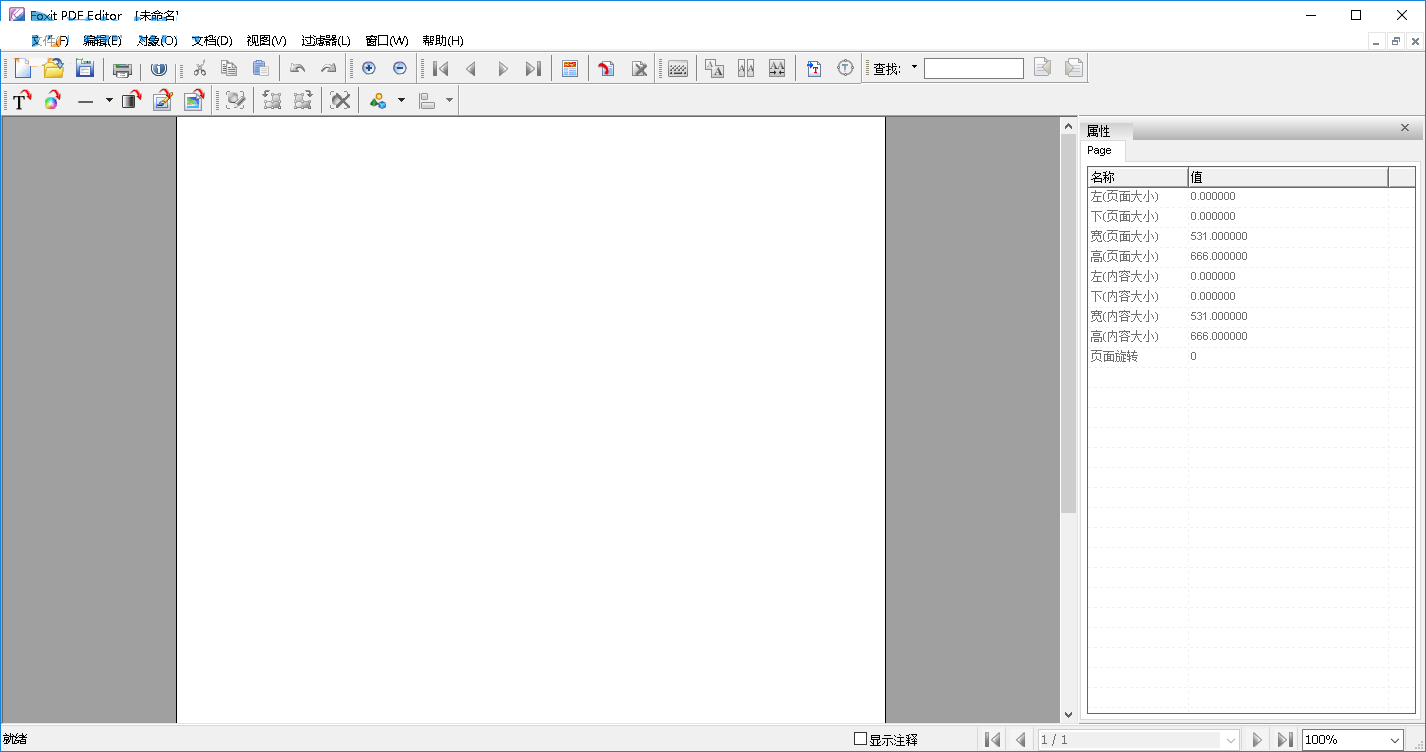
5、我们可以根据自己需要利用编辑工具栏上的工具添加文本、图像,并对内容进行排版等操作。
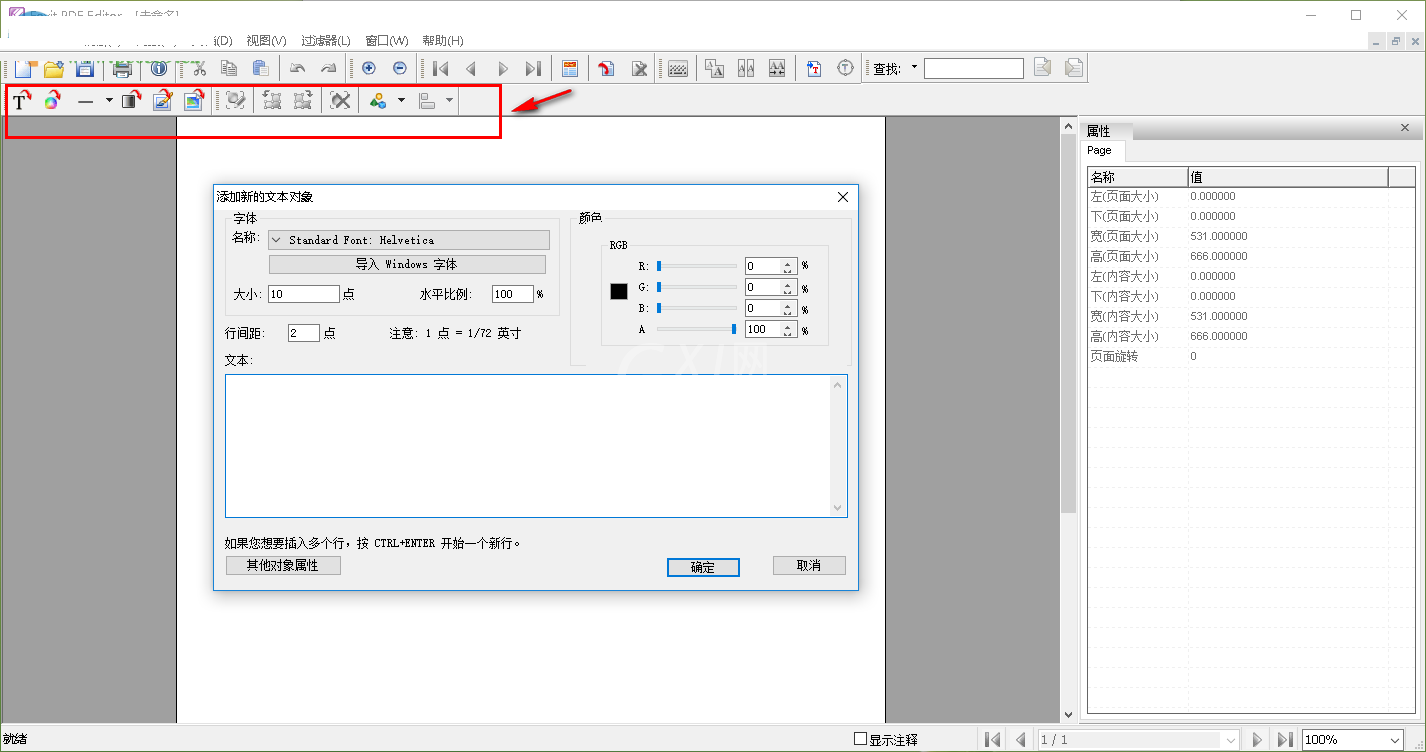
6、功能栏,其为用户提供了保存、打印、复制、粘贴、放大、缩小等功能。
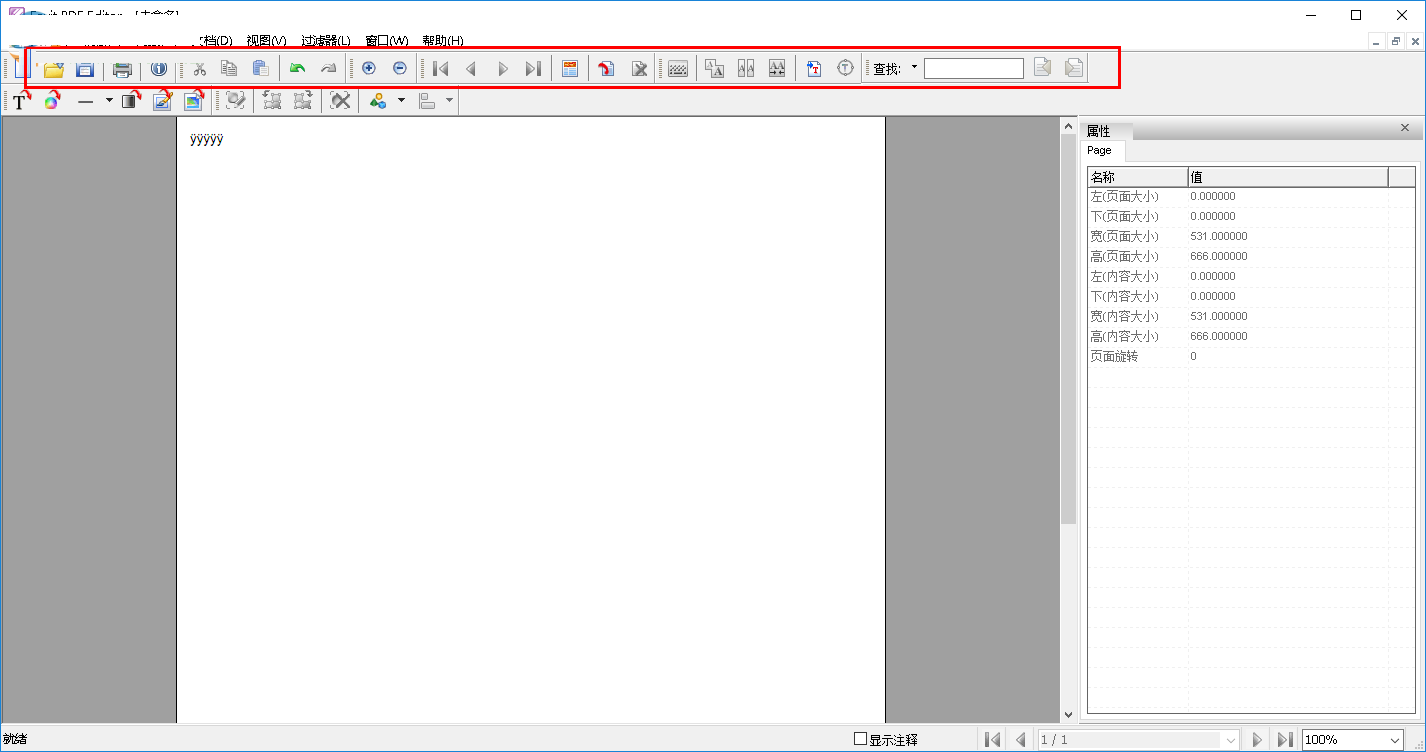
7、菜单栏上还为用户提供了编辑、对象、文档、视图、过滤器等功能,您可以根据需要使用。
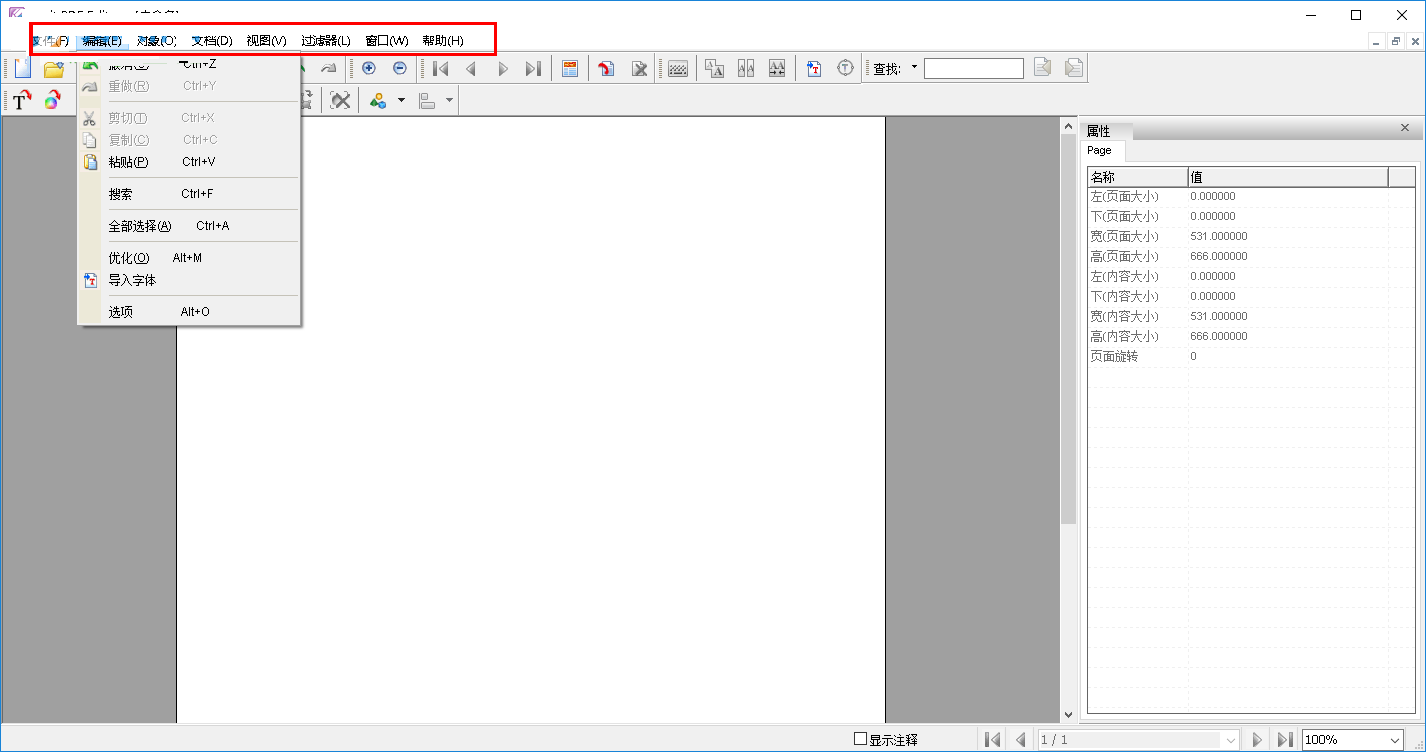
8、用户创建完成后,点击保存按钮保存您的PDF文件,而打开阅览与编辑PDF文档与如上方法类似,这里就不过多赘述了。
以上这篇文章就是foxit pdf editor使用教程,更多精彩教程请关注Gxl网!



























