ai如何加粗字体?ai加粗字体操作方法
时间:2022-10-26 21:55
ai如何加粗字体?想必很多小伙伴对此都不太了解,下面小编就为大家详细的介绍一下,大家感兴趣的话就一起来了解下吧!
ai如何加粗字体?ai加粗字体操作方法
方法一:
1、首先使用“T图标”的文字工具输入想要加粗的字体。
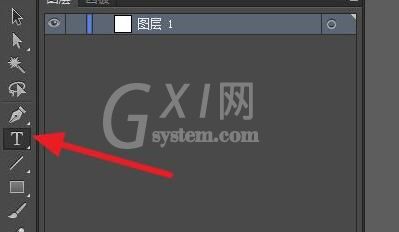
2、接着点击图示位置的图标添加描边。(描边颜色和文字设置成同一个)
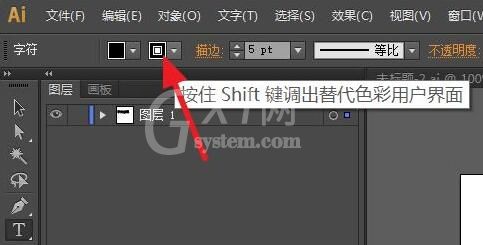
3、接着只要修改右边的描边大小就能为字体加粗了。
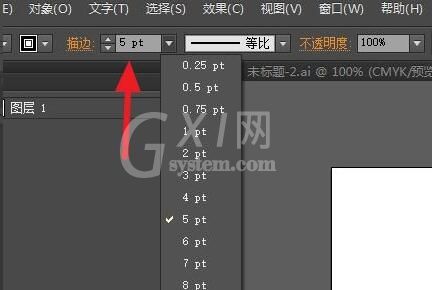
方法二:
1、我们也可以选中想加粗的字,点击顶部“文字”,选择“创建轮廓”
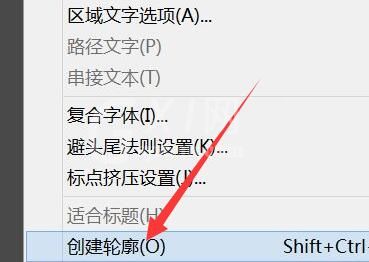
2、随后和方法一一样添加描边并修改描边大小就可以了。
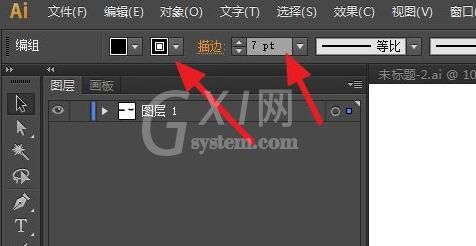
以上这篇文章就是ai加粗字体操作方法,更多精彩教程请关注Gxl网!



























