联想电脑管家如何设置弹窗拦截?联想电脑管家设置弹窗拦截步骤
时间:2022-10-26 21:58
近日有一些小伙伴咨询小编联想电脑管家如何设置弹窗拦截?下面就为大家带来了联想电脑管家设置弹窗拦截的方法,有需要的小伙伴可以来了解了解哦。
联想电脑管家如何设置弹窗拦截?联想电脑管家设置弹窗拦截步骤
第一步:打开电脑中的联想电脑管家(如图所示)。
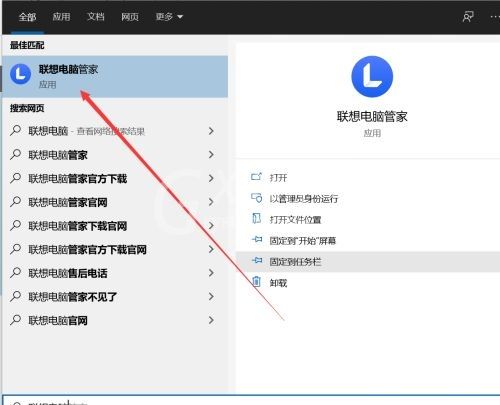
第二步:然后选择左上角的优化加速选项(如图所示)。
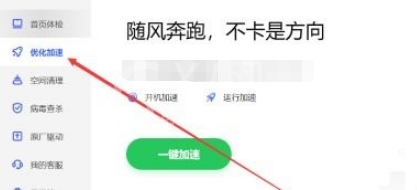
第三步:再点击右下角的弹窗拦截即可(如图所示)。
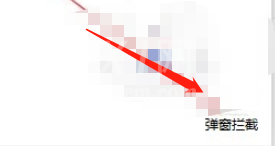
以上就是给大家分享的联想电脑管家如何设置弹窗拦截的全部内容,更多精彩内容尽在Gxl网!



























