WinRAR压缩软件怎么卸载?WinRAR压缩软件卸载教程
时间:2022-10-26 22:00
近日有一些小伙伴咨询小编WinRAR压缩软件怎么卸载?下面就为大家带来了WinRAR压缩软件的卸载教程,有需要的小伙伴可以来了解了解哦。
WinRAR压缩软件怎么卸载?WinRAR压缩软件卸载教程
1.首先,打开开始菜单,点击“控制面板”;
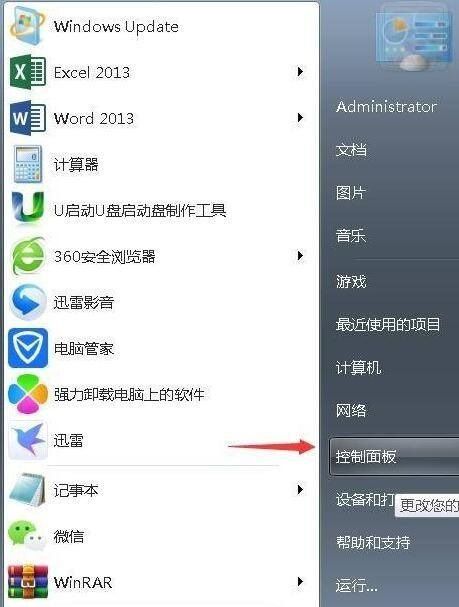
2.然后,点击“程序和功能”;
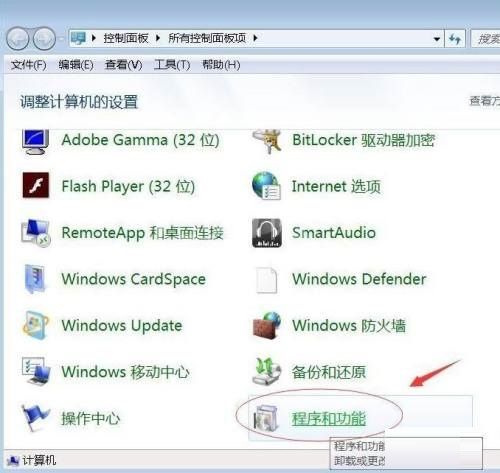
3.接着,找到“WinRAR”,双击卸载;
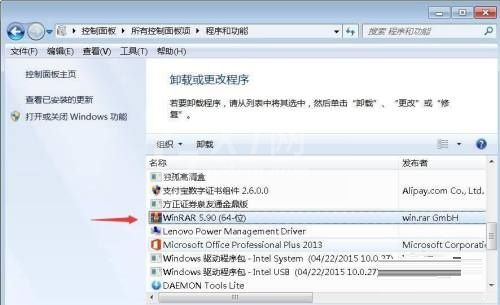
4.随后,弹出界面,点击确定,就可以卸载WinRar解压缩软件了。

以上就是给大家分享的WinRAR压缩软件怎么卸载的全部内容,更多精彩内容尽在Gxl网!



























