Google浏览器如何清除浏览器数据?Google浏览器清除浏览器数据的方法
时间:2022-10-26 22:01
近日有一些小伙伴咨询小编Google浏览器如何清除浏览器数据?下面就为大家带来了Google浏览器清除浏览器数据的方法,有需要的小伙伴可以来了解了解哦。
Google浏览器如何清除浏览器数据?Google浏览器清除浏览器数据的方法
1、点击“Google”。

2、在“Google”窗口中,点击“菜单”。
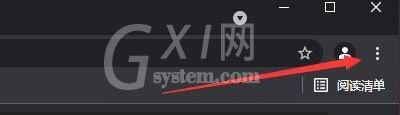
3、在弹出下拉栏中,点击“设置”。
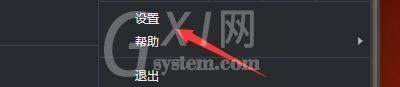
4、在弹出窗口中,点击“安全和隐私设置”。
5、然后,点击“清除浏览数据”。

6、在弹出窗口中,设置“时间范围,并勾选“浏览记录、Cookie及其他网站数据、缓存的图片和文件”等项目。
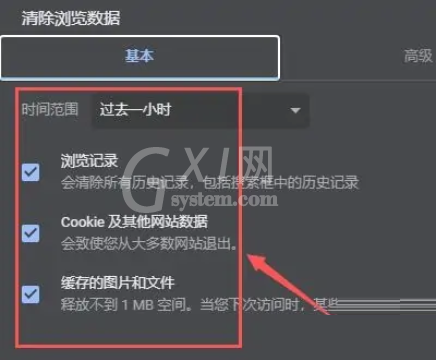
7、点击“清除数据”即可。

以上就是给大家分享的Google浏览器如何清除浏览器数据的全部内容,更多精彩教程尽在Gxl网!



























