联想软件商店怎么开启快装功能?联想软件商店开启快装功能教程
时间:2022-10-26 22:01
在使用联想软件商店的时候,很多用户想知道怎么开启快装功能,接下来就让小编给大家带来联想软件商店开启快装功能教程,感兴趣的玩家一起来看看吧!
联想软件商店怎么开启快装功能?联想软件商店开启快装功能教程
1、首先打开“联想软件商店”;
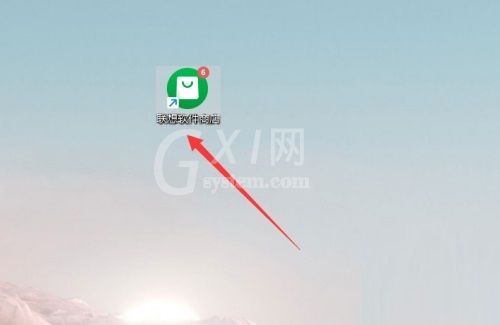
2、然后点击上方的“菜单目录”图标;

3、接着点击打开“设置中心”;
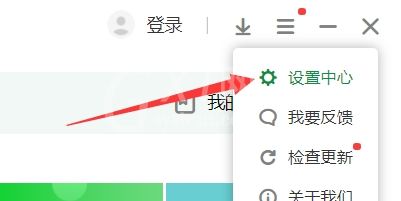
4、之后点击勾选“开启快装功能”;
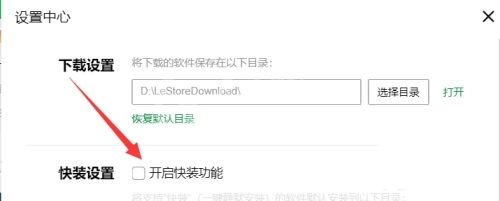
5、最后点击选择快装文件夹即可。
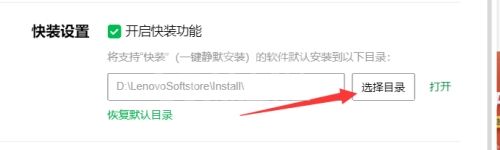
以上这篇文章就是联想软件商店开启快装功能教程的内容,有需要的快来学习一下吧!



























