Google浏览器如何设置搜索引擎?Google浏览器设置搜索引擎的方法
时间:2022-10-26 22:01
很多人不知道Google浏览器如何设置搜索引擎?今日为你们带来的文章是Google浏览器设置搜索引擎的方法,还有不清楚小伙伴和小编一起去学习一下吧。
Google浏览器如何设置搜索引擎?Google浏览器设置搜索引擎的方法
1、打开Google浏览器,点击右上角【┇】。
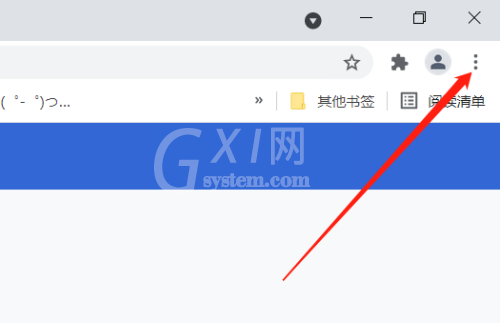
2、在菜单中点击【设置】。
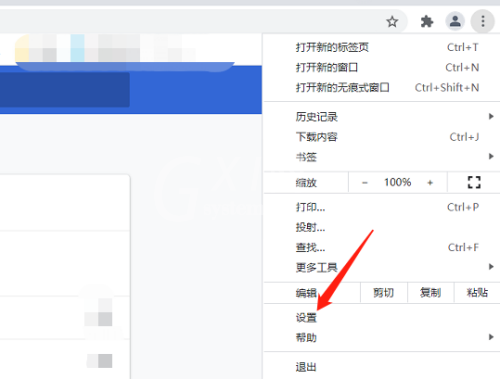
3、在设置中找到【搜索引擎】。
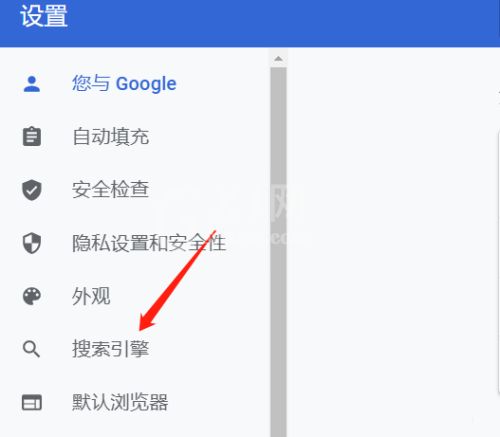
4、默认是google搜索引擎,点击下拉箭头。
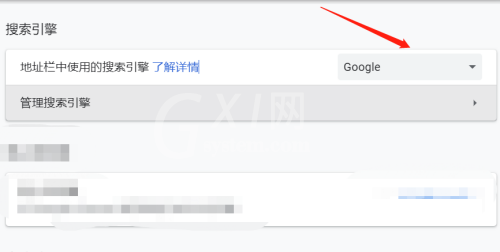
5、选择搜索引擎即可。
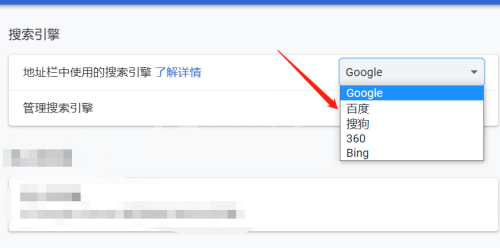
以上就是给大家分享的Google浏览器如何设置搜索引擎的全部内容,更多精彩教程尽在Gxl网!



























