联想软件商店如何自定义下载路径?联想软件商店自定义下载路径的方法
时间:2022-10-26 22:01
很多人不知道联想软件商店如何自定义下载路径?今日为你们带来的文章是联想软件商店自定义下载路径的方法,还有不清楚小伙伴和小编一起去学习一下吧。
联想软件商店如何自定义下载路径?联想软件商店自定义下载路径的方法
1、打开电脑,点击“联想软件商店”;
2、在首页,点击右上角的“下载”图标;
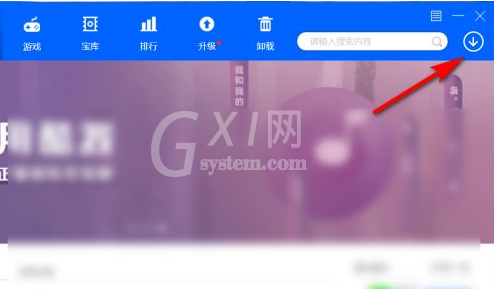
3、点击“设置下载路径”;
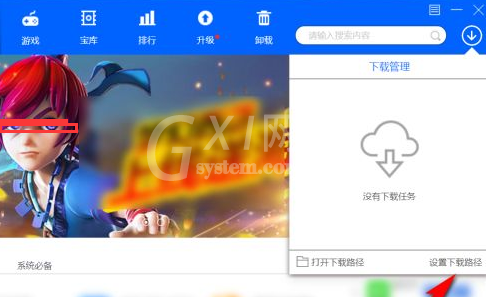
4、点击“选择目录”,选择下载路径;
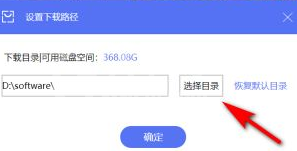
5、点击“确定"就可自定义联想软件商店的下载路径。
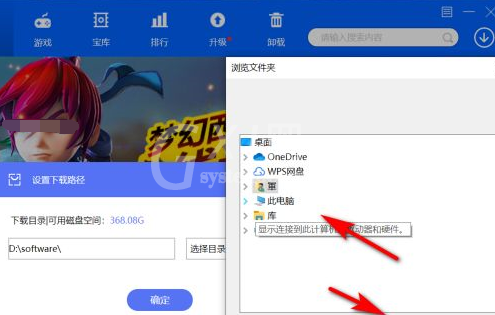
以上就是给大家分享的联想软件商店如何自定义下载路径的全部内容,更多精彩教程尽在Gxl网!



























