Google浏览器启动时怎么开启新标签?Google浏览器启动时开启新标签的方法
时间:2022-10-26 22:02
近日有一些小伙伴咨询小编Google浏览器启动时怎么开启新标签?下面就为大家带来了Google浏览器启动时开启新标签的方法,有需要的小伙伴可以来了解了解哦。
Google浏览器启动时怎么开启新标签?Google浏览器启动时开启新标签的方法
1、打开Google浏览器,点击右上角三点处。
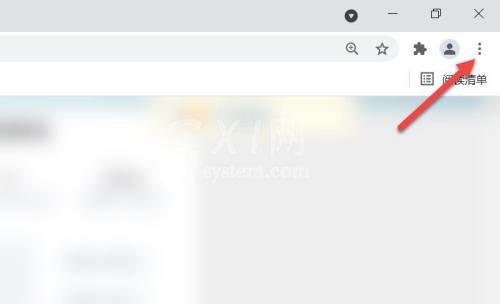
2、在弹出的菜单栏,点击设置。
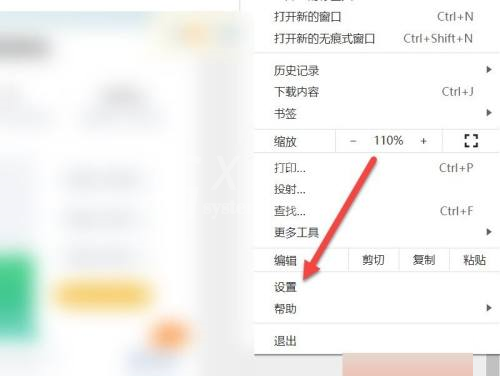
3、在设置界面,点击启动时。
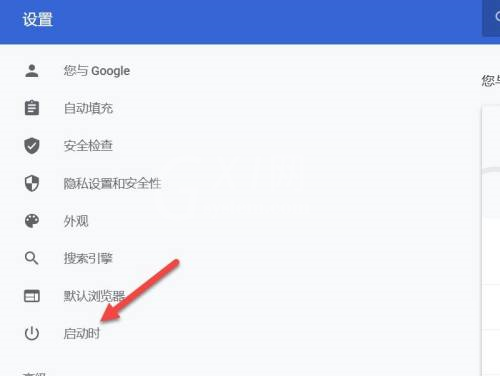
4、勾选打开新标签页。
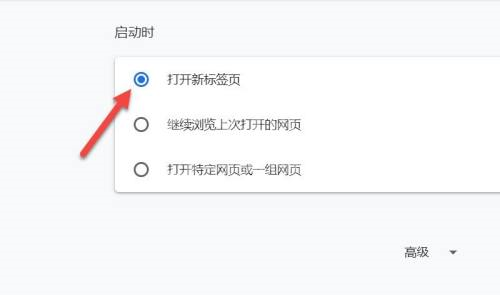
以上就是给大家分享的Google浏览器启动时怎么开启新标签的全部内容,更多精彩教程尽在Gxl网!



























