office2016如何在Excel插入折线图?office2016在Excel插入折线图的方法
时间:2022-10-26 22:02
很多人不知道office2016如何在Excel插入折线图?今日为你们带来的文章是office2016在Excel插入折线图的方法,还有不清楚小伙伴和小编一起去学习一下吧。
office2016如何在Excel插入折线图?office2016在Excel插入折线图的方法
1、选中需要插入折线图的数据,点击菜单栏中的插入。
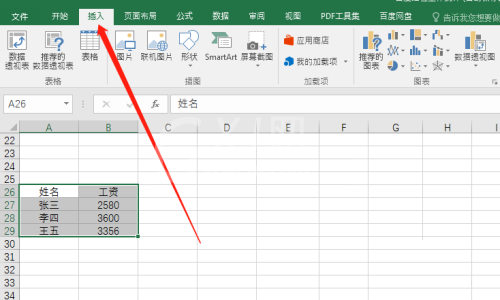
2、点击工具栏中推荐的图表。
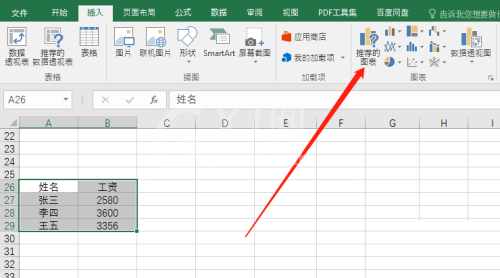
3、点击所有图表后选择折线图,点击确定插入。
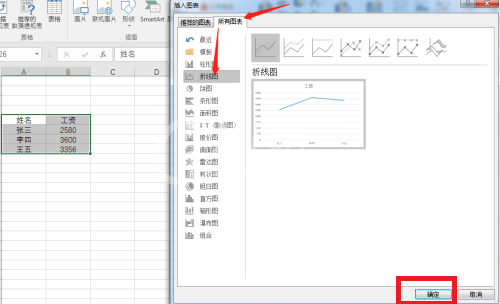
4、此时折线图就插入成功了。
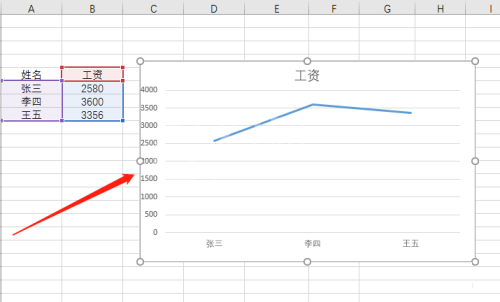
以上就是给大家分享的office2016如何在Excel插入折线图的全部内容,更多精彩教程尽在Gxl网!



























