utorrent怎么更新升级?utorrent更新升级教程
时间:2022-10-26 22:03
大家知道utorrent怎么更新升级吗?今天小编带来的就是utorrent更新升级教程,想知道的朋友一起跟着小编来看看吧,相信一定会帮到你们的。
utorrent怎么更新升级?utorrent更新升级教程
1、首先打开utorrent电脑客户端;
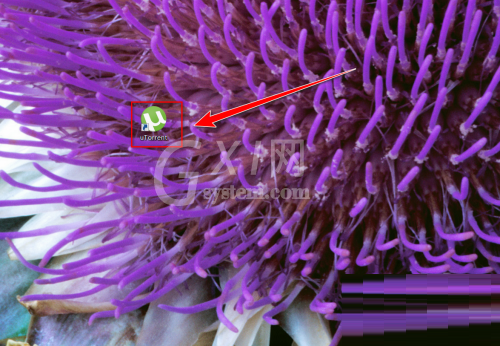
2、然后在utorrent客户端中,点击菜单栏上的“帮助”;
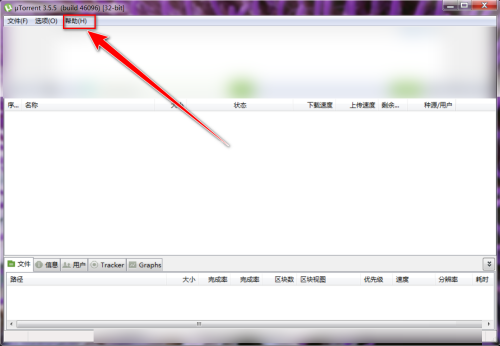
3、接着在“帮助”菜单中,点击“检查更新”;
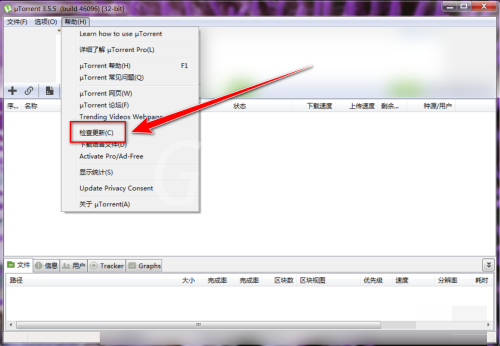
4、最后在“更新”窗口中,点击“是”按钮,即可升级当前utorrent软件。
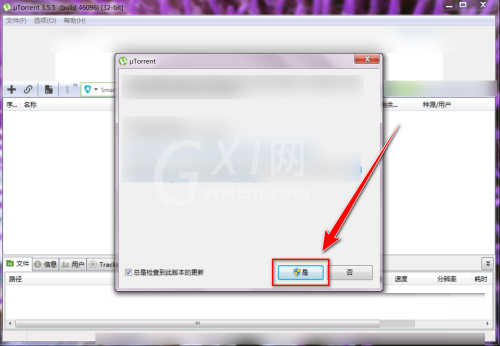
谢谢大家的观看,更多精彩教程请关注Gxl网!



























