OBS Studio怎么选择录屏区域?OBS Studio选择录屏区域教程
时间:2022-10-26 22:04
屏幕录制时默认是对整个屏幕区域进行录制的,我们是可以修改录屏区域的。下面我们就来学习一下OBS Studio怎么选择录屏区域。
OBS Studio怎么选择录屏区域?OBS Studio选择录屏区域教程
1、首先打开软件进入操作界面,在“来源”面板中点击【+】按钮。
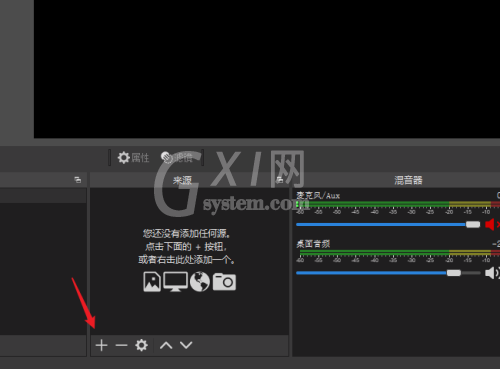
2、然后在打开的菜单中选择“显示器采集”,把显示器加入进来。
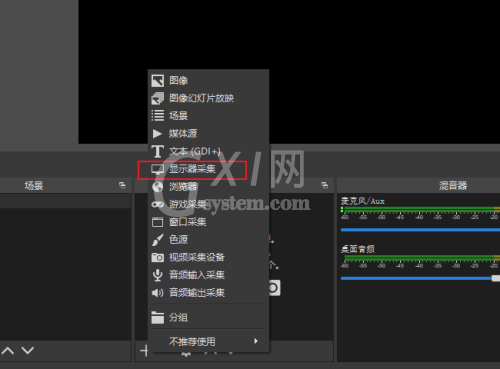
3、在弹出的窗口中选择“新建”,点击“确定”按钮完成新建。
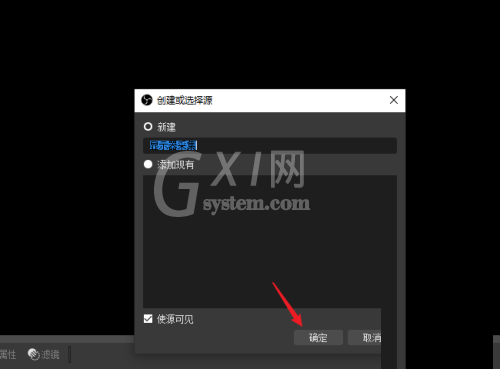
4、选择要显示的显示器名称,点击“确定”按钮完成屏幕载入。
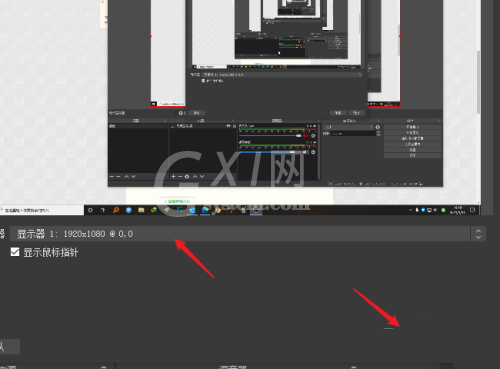
5、点击选中屏幕显示框,按住键盘上的alt同时拖动边框上的小方块就可以实现区域截取。
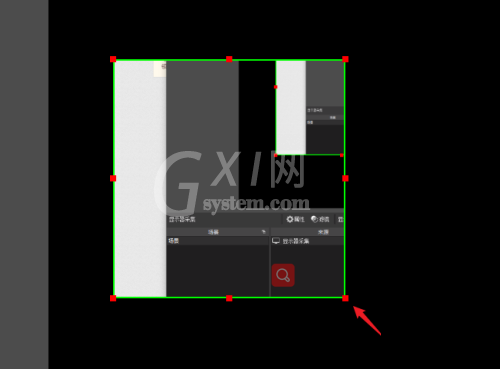
6、右击鼠标打开菜单,选择“调整输出大小(到源大小)”
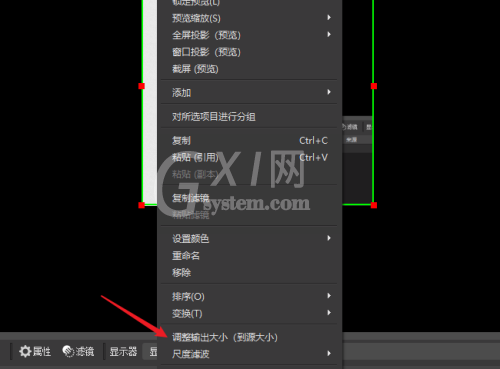
7、最后弹出的对话框中点击“确定”,此时录屏的区域就放大画布的大小。点击【开始录制】按钮就可以开始录屏了。
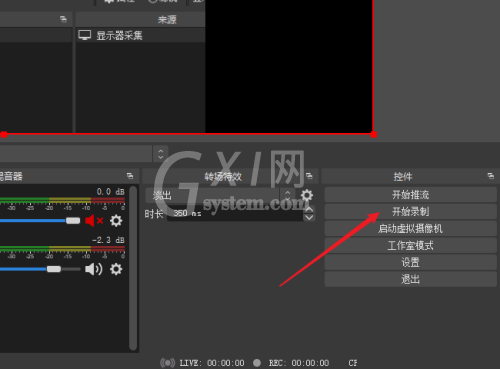
谢谢大家阅读观看,希望本文能帮到大家!



























