utorrent怎么添加rss订阅?utorrent添加rss订阅教程
时间:2022-10-26 22:04
utorrent怎么添加rss订阅呢?有很多用户还不清楚。下面小编就为大家带来utorrent添加rss订阅教程,有需要的可以来了解了解哦。
utorrent怎么添加rss订阅?utorrent添加rss订阅教程
1、首先在utorrent窗口中,鼠标右键单击左侧的“任务”。
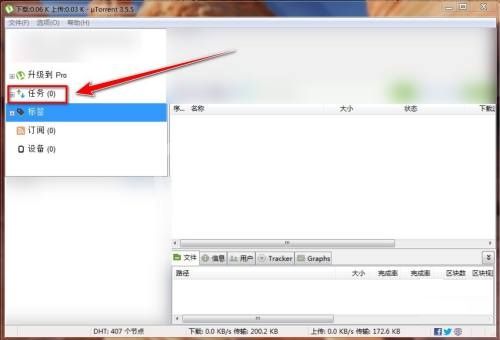
2、然后在右键菜单中,点击“添加rss订阅”。
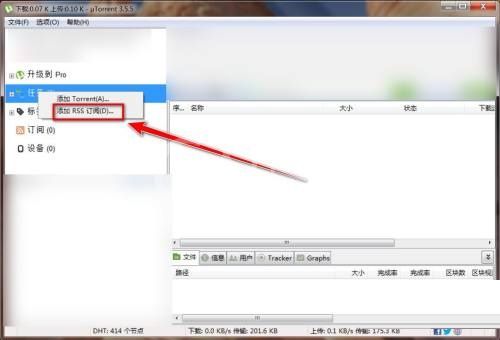
3、接着在“添加rss订阅”窗口中,输入“订阅地址”。
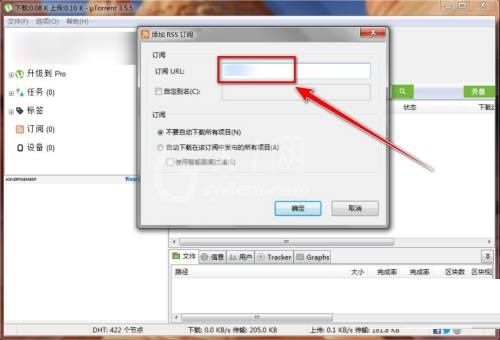
4、勾选“自定别名”。
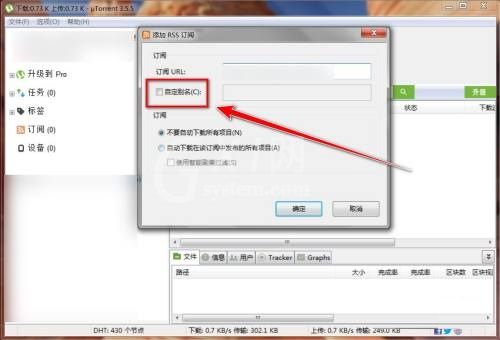
5、最后输入“别名”,点击“确定”按钮。
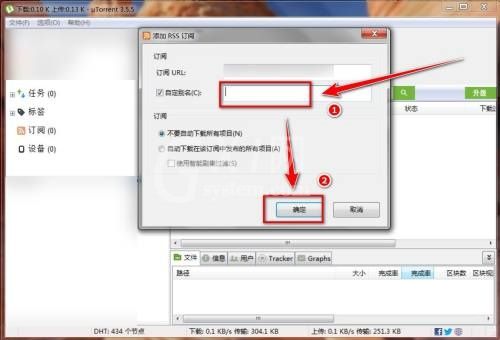
希望此教程能帮到大家!更多教程请关注Gxl网!



























