CorelDraw2020怎么添加字体?CorelDraw2020添加字体教程
时间:2022-10-26 22:06
CorelDraw2020中,很多小伙伴还不清楚怎么添加字体,接下来就让小编给大家带来CorelDraw2020添加字体教程,一起来看看吧!
CorelDraw2020怎么添加字体?CorelDraw2020添加字体教程
1、首先点击搜索想要的字体。
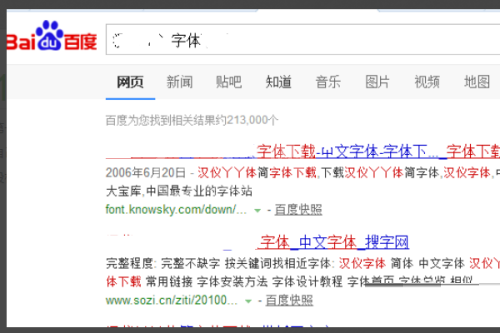
2、然后点击打开控制面板。
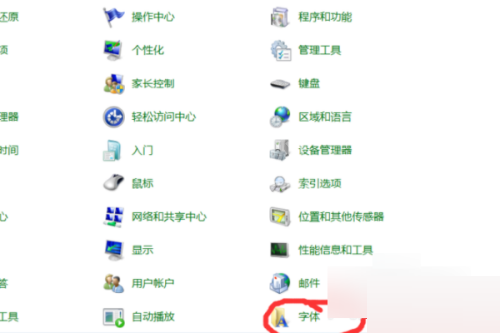
3、选择找到字体选项。
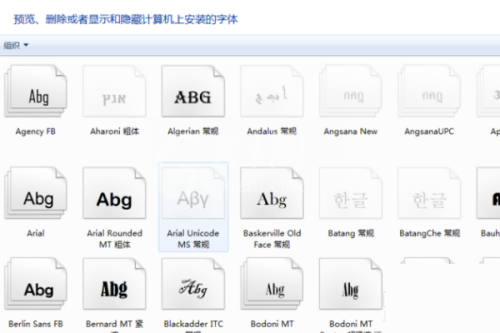
4、最后点击加载字体即可。
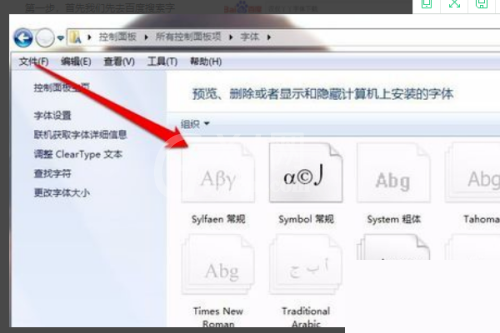
以上这篇文章就是CorelDraw2020添加字体教程的全部内容,更多精彩教程请关注Gxl网!



























