ps怎么添加画笔?ps添加画笔教程
时间:2022-10-26 22:06
ps中除了自带的笔刷画笔外,用户也能根据个人需求添加各种自定义画笔效果的。具体的操作步骤,小编也已经为大家整理在下方的文章中了。
ps怎么添加画笔?ps添加画笔教程
1.首先打开界面后,点击左侧的画笔工具;

2.然后在页面右侧找到下图框选的图标进行点击;
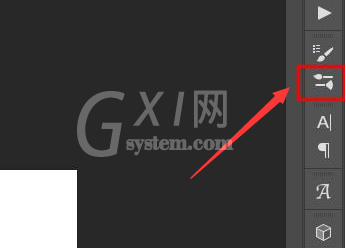
3.在打开的画笔编辑面板中,点击右上角的设置按钮;
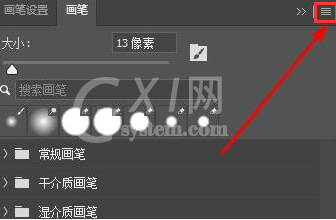
4.接着找到子菜单中的导入画笔选项;
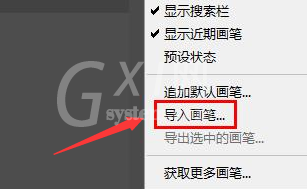
5.最后在磁盘路径中找到下载好的画笔文件进行导入即可。
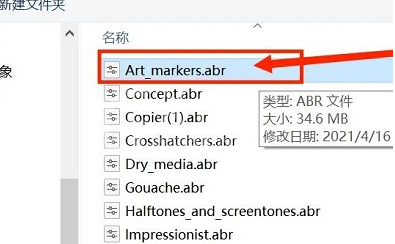
谢谢大家的观看,更多精彩教程请关注Gxl网!



























