OBS Studio怎么设置显示器图形浏览?OBS Studio设置显示器图形浏览方法
时间:2022-10-26 22:06
OBS Studio软件作为直播中最常用的录屏辅助工具,很多小伙伴在使用时往往会遇到捕获画面呈黑屏的问题。怎么解决呢?小编带来了方法,一起看看吧!
OBS Studio怎么设置显示器图形浏览?OBS Studio设置显示器图形浏览方法
1.首先打开界面后,先检查显示器窗口是否处于关闭状态;
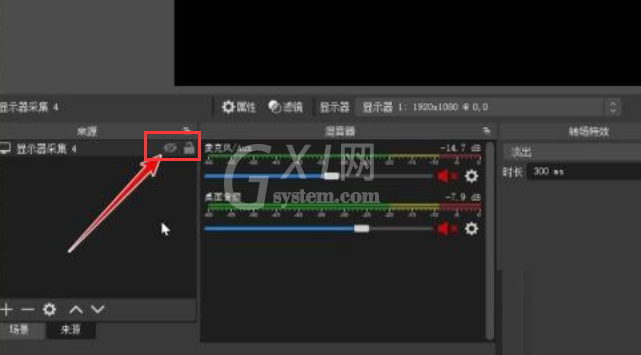
2.然后在电脑系统的显示设置中,点击图形设置按钮;
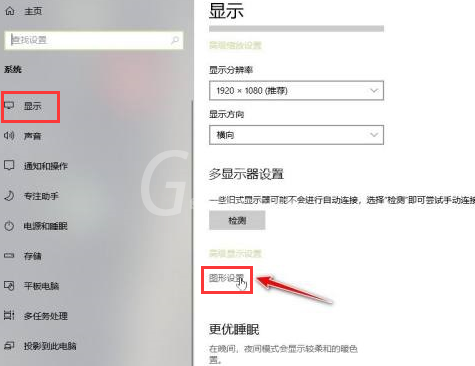
3.接着在打开的新窗口中点击浏览按钮,添加obs应用程序;
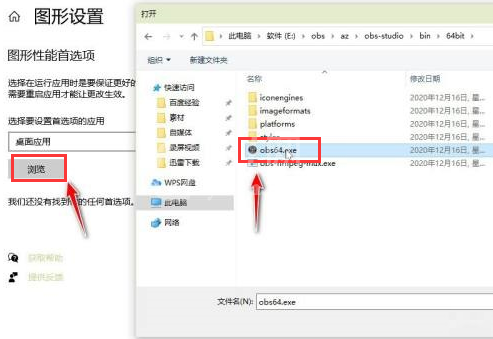
4.在显卡控制面板中,点击管理3D设置选项;
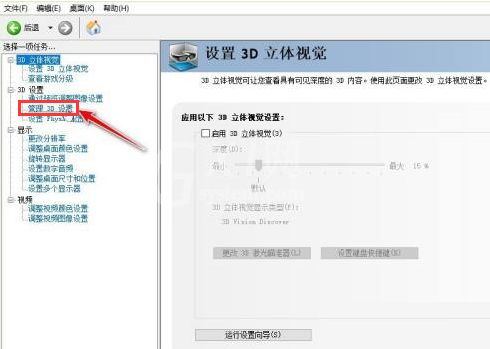
5.最后在程序设置一栏中点击obs添加即可。
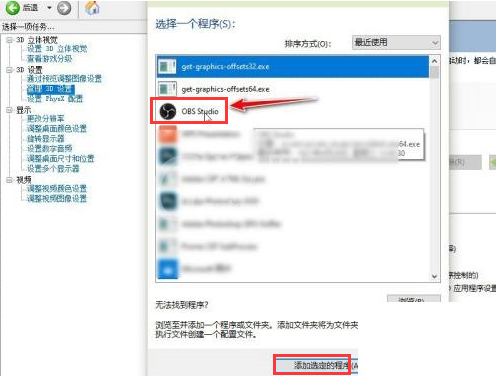
谢谢大家的观看,更多精彩教程请关注Gxl网!



























