WPS怎么安装vba插件?WPS安装vba插件教程
时间:2022-10-26 22:07
想提高WPS办公效率的话,使用插件是必不可少的。但很多用户不知道该怎么安装,小编下面就为大家讲解了vba插件的安装方法,希望能够给小伙伴们一些帮助。
WPS怎么安装vba插件?WPS安装vba插件教程
1.首先在本地磁盘中找到下载的插件进行解压;
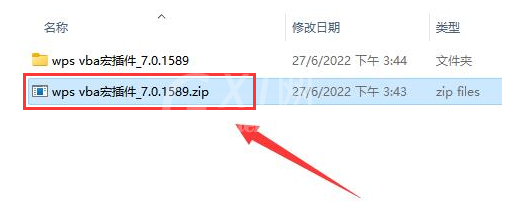
2.随后鼠标双击运行解压文件夹中的msi程序;
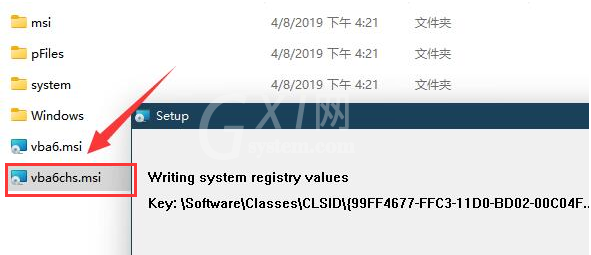
3.接着打开WPS文件,找到开发工具菜单;
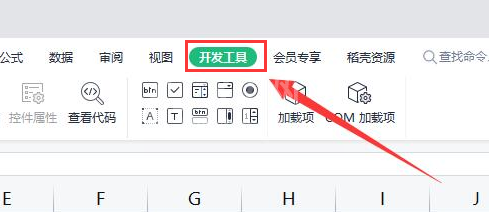
4.最后工具栏中会同步显示安装的插件名称,鼠标点击使用即可。
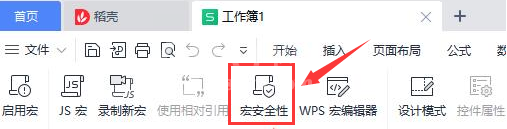
希望此教程能帮到大家!更多教程请关注Gxl网!



























