microsoft edge怎么固定到任务栏?microsoft edge固定到任务栏教程
时间:2022-10-26 22:12
很多小伙伴在使用microsoft edge的时候,想知道怎么固定到任务栏,下面小编就为大家分享教程,感兴趣的小伙伴不要错过哦!
microsoft edge怎么固定到任务栏?microsoft edge固定到任务栏教程
1、首先在电脑左下角点击开始按钮,如图所示。
2、然后在弹出的应用列表框中找到microsoft edge应用,如图所示。
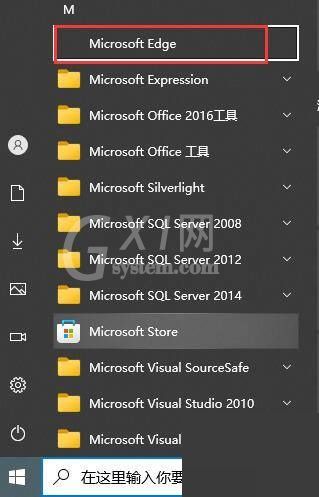
3、右键单击该应用,弹出列表框中点击“更多”选项。
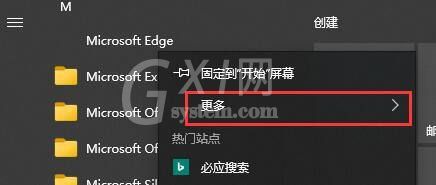
4、最后弹出的二级列表中点击“固定到任务栏”,如图所示,此时任务栏就会出现microsoft edge了。


希望此教程能帮到大家!更多教程请关注Gxl网!



























