microsoft edge怎么设置首页地址?microsoft edge设置首页地址方法
时间:2022-10-26 22:12
使用microsoft edge的时候,很多小伙伴不知道怎么设置首页地址,下面小编就给大家带来设置方法,有需要的小伙伴不要错过哦。
microsoft edge怎么设置首页地址?microsoft edge设置首页地址方法
1、首先打开“microsoft edge”;
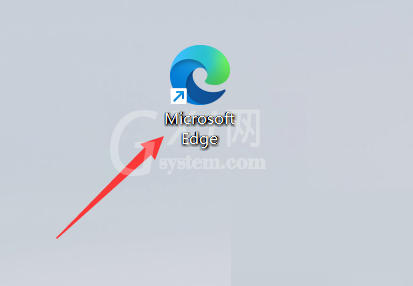
2、然后点击上方的三点“...”,如图所示;
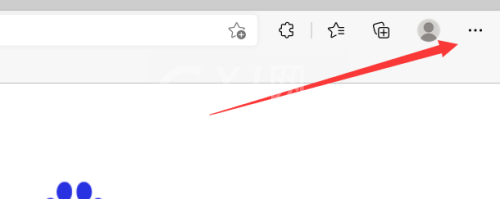
3、其次点击下方的“设置”;
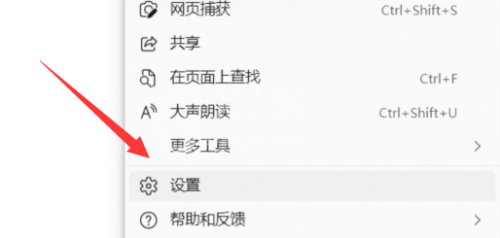
4、之后点击箭头所指的“开始、主页和新建标签页”;
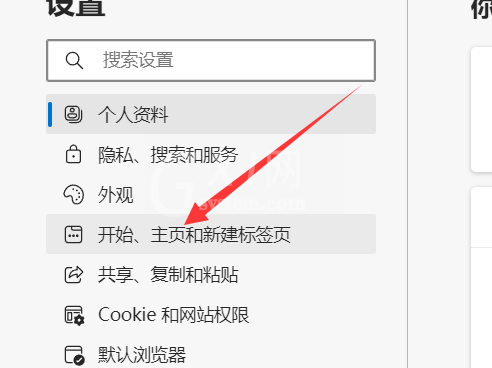
5、接着勾选“打开以下界面”;
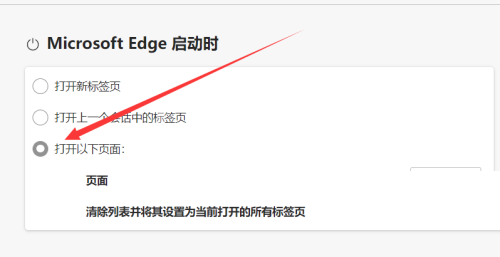
6、最后“添加新界面”即可。
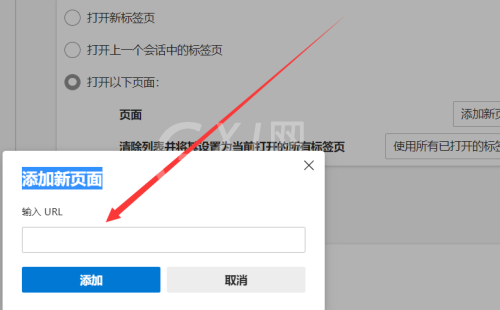
希望此教程能帮到大家!更多教程请关注Gxl网!



























