microsoft edge怎么更改麦克风权限?microsoft edge更改麦克风权限教程
时间:2022-10-26 22:12
microsoft edge怎么更改麦克风权限呢?有的小伙伴还不知道是怎么更改的,下面小编就为大家详细的介绍一下,相信一定会帮到你们的。
microsoft edge怎么更改麦克风权限?microsoft edge更改麦克风权限教程
1、首先打开microsoft edge并进入主界面。

2、然后进入microsoft edge,随后点击右上角的更多。
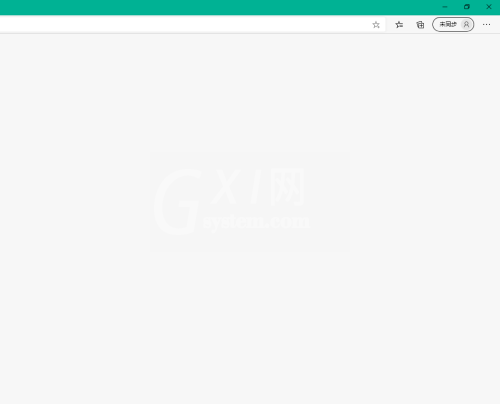
3、选择设置。
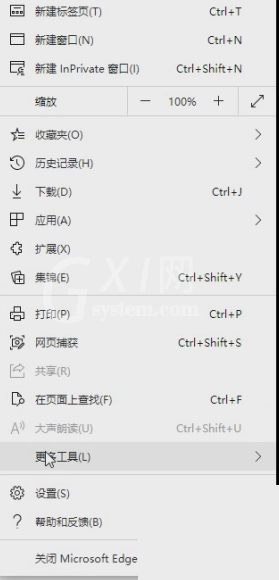
4、接着进入设置,选择Cookie和网站权限。
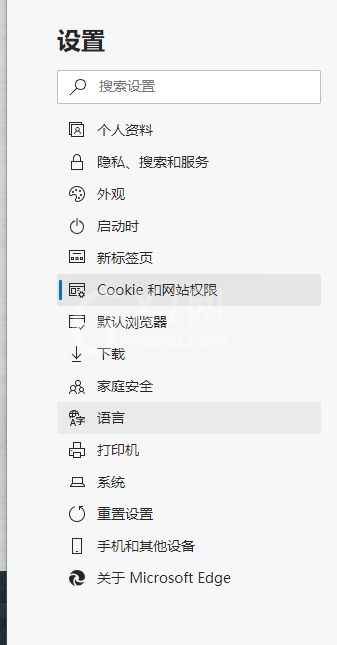
5、进入Cookie和网站权限,选择麦克风。
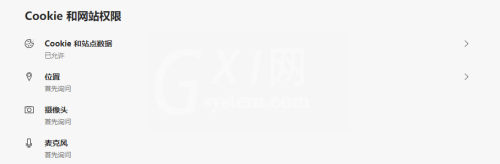
6、最后更改麦克风选项即可。
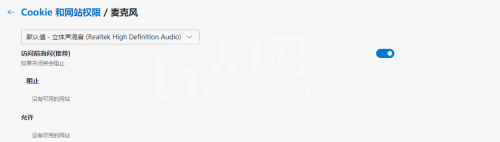
谢谢大家的观看,更多精彩教程请关注Gxl网!



























