microsoft edge怎么显示集锦按钮?microsoft edge显示集锦按钮教程
时间:2022-10-26 22:13
很多小伙伴在使用microsoft edge的时候,想知道怎么显示集锦按钮,下面小编就为大家分享教程,感兴趣的小伙伴不要错过哦!
microsoft edge怎么显示集锦按钮?microsoft edge显示集锦按钮教程
1、首先打开microsoft edge进入主界面。

2、然后进入microsoft edge后点击右上角的更多。
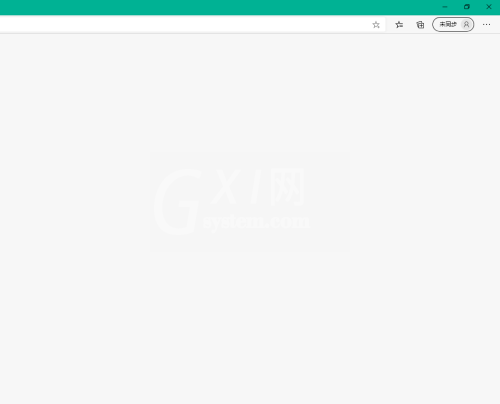
3、选择设置。
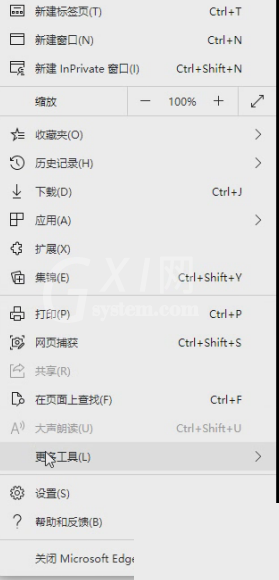
4、接着进入设置,选择外观。
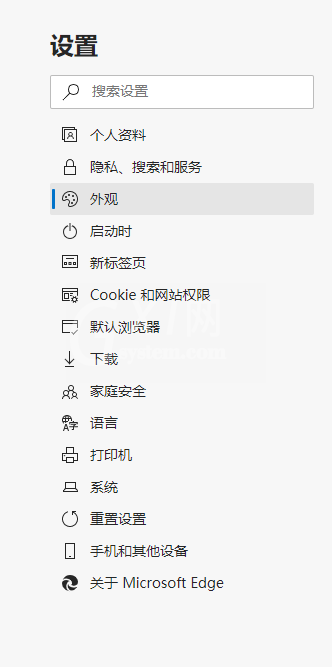
5、最后找到自定义浏览器,显示集锦按钮。
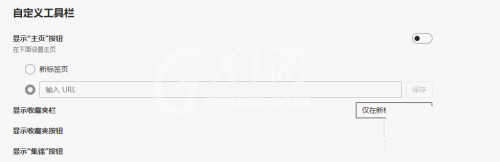
谢谢大家阅读观看,希望本文能帮到大家!



























