microsoft edge怎么缩放页面?microsoft edge缩放页面教程
时间:2022-10-26 22:13
在使用microsoft edge的时候,很多小伙伴不知道怎么缩放页面,下面小编就给大家带来microsoft edge缩放页面教程,有需要的小伙伴不要错过哦。
microsoft edge怎么缩放页面?microsoft edge缩放页面教程
方法一,首先双击桌面microsoft edge快捷方式图标,打开microsoft edge。
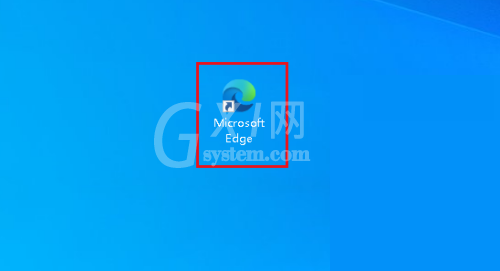
然后点击页面右上角的三点图标,在下拉菜单中点击缩放右侧的加号和减号以放大或缩小页面。
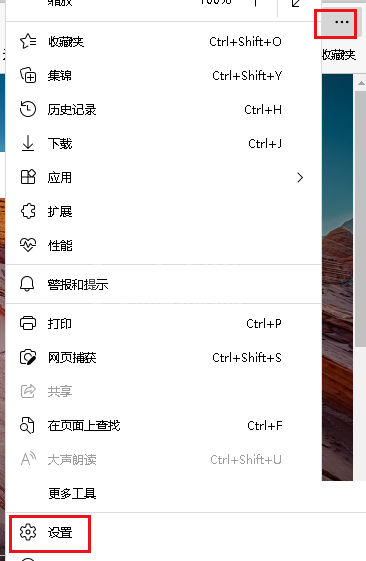
方法二,首先打开microsoft edge设置菜单,然后在设置窗口选择“辅助功能”。
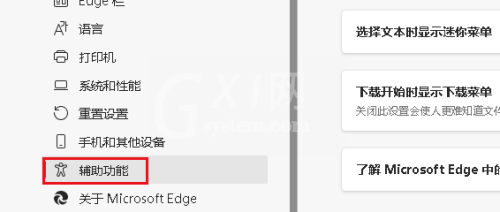
然后在“缩放”部分的下拉框中选择缩放级别。
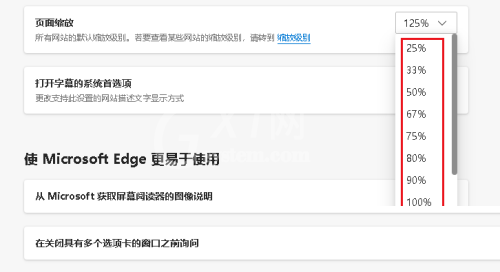
以上这篇文章就是microsoft edge缩放页面教程,更多教程尽在Gxl网。



























