microsoft edge自动填充怎么设置?microsoft edge自动填充设置教程
时间:2022-10-26 22:14
很多小伙伴在使用microsoft edge的时候,想知道自动填充怎么设置,下面小编就为大家分享设置教程,感兴趣的小伙伴不要错过哦!
microsoft edge自动填充怎么设置?microsoft edge自动填充设置教程
1、首先打开microsoft edge,点击“…”按钮,鼠标再点击“设置”选项按钮。
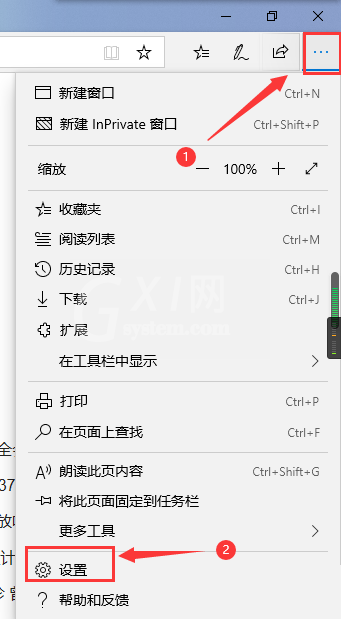
2、然后鼠标点击“密码和自动填充”按钮。
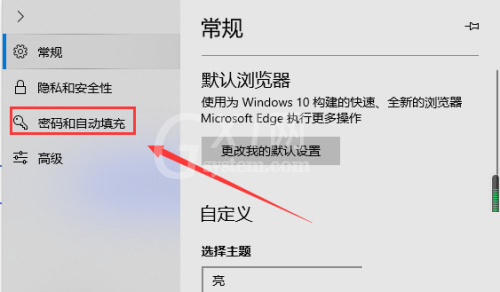
3、最后就是microsoft edge自动填充设置区域。
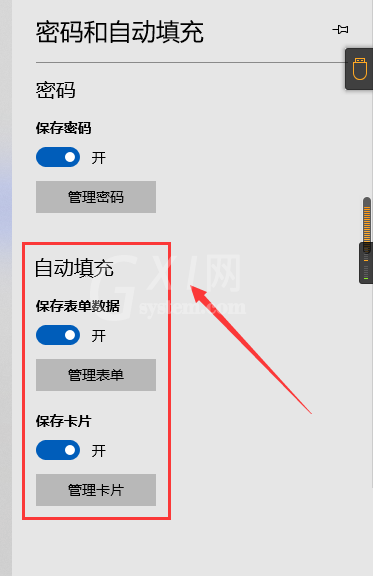
希望此教程能帮到大家!更多教程请关注Gxl网!



























