Google浏览器怎么清除下载记录?Google浏览器清除下载记录方法
时间:2022-10-26 22:14
使用Google浏览器的时候,很多小伙伴不知道怎么清除下载记录,下面小编就给大家带来清除方法,有需要的小伙伴不要错过哦。
Google浏览器怎么清除下载记录?Google浏览器清除下载记录方法
1、首先点击“Google”;

2、然后在“Google”窗口中,点击“菜单”;
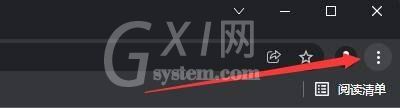
3、在弹出下拉栏中,点击“设置”;
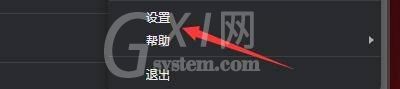
4、在“设置”窗口中,点击“安全和隐私设置”;

5、接着在弹出窗口中,点击“清除浏览数据”;

6、在“清除浏览数据”窗口中,点击“高级”;

7、勾选“下载记录”;

8、最后点击“清除数据”即可。

谢谢大家的观看,更多精彩教程请关注Gxl网!



























