microsoft edge怎么加速访问网页?microsoft edge加速访问网页教程
时间:2022-10-26 22:15
今天小编带来了microsoft edge加速访问网页教程,想知道怎么做的小伙伴来看看接下来的这篇文章吧,相信一定会帮到你们的。
microsoft edge怎么加速访问网页?microsoft edge加速访问网页教程
第一步:点击菜单按钮——设置(如图所示)。
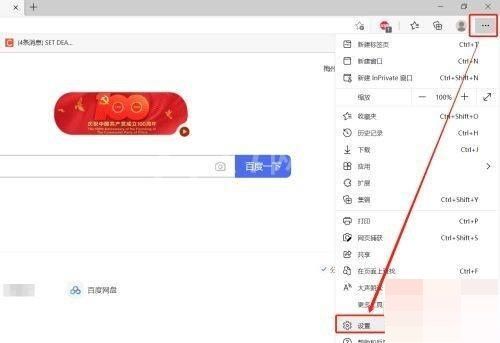
第二步:切换到系统页签(如图所示)。
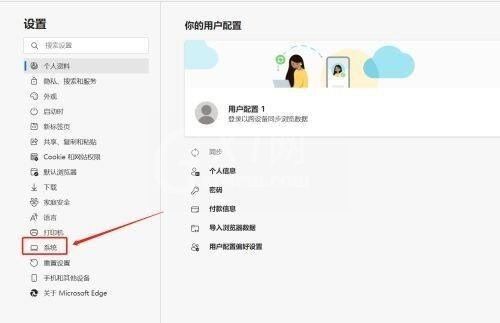
第三步:将“启动增强”、“关闭 Microsoft Edge 后继续运行后台应用”开启后,关闭浏览器仍保留运行,下次再打开浏览器就会速度更快。开启“使用硬件加速(如可用)”选项后,看视频会更加流畅,节省资源(如图所示)。
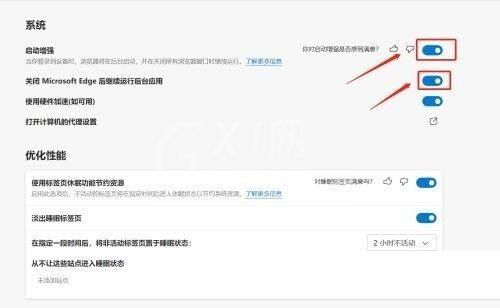
以上这篇文章就是microsoft edge加速访问网页教程,更多教程尽在Gxl网。



























