microsoft edge怎么更改启动选项?microsoft edge更改启动选项方法
时间:2022-10-26 22:15
很多小伙伴在使用microsoft edge的时候,想知道怎么更改启动选项,下面小编就为大家分享方法,感兴趣的小伙伴不要错过哦!
microsoft edge怎么更改启动选项?microsoft edge更改启动选项方法
1、首先打开microsoft edge并进入主界面。

2、然后进入microsoft edge,随后点击右上角的更多。
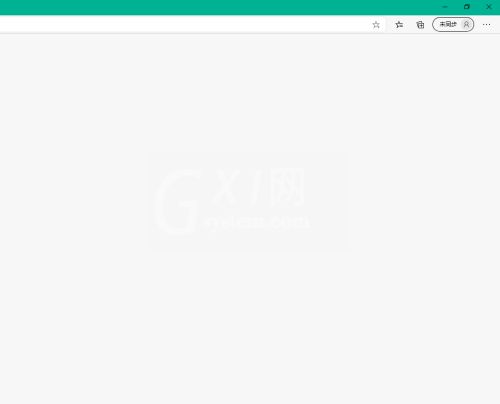
3、接着选择设置。
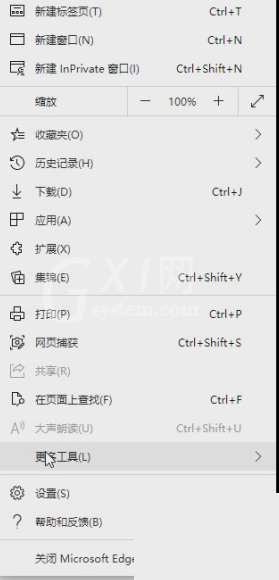
4、进入设置,选择启动时。
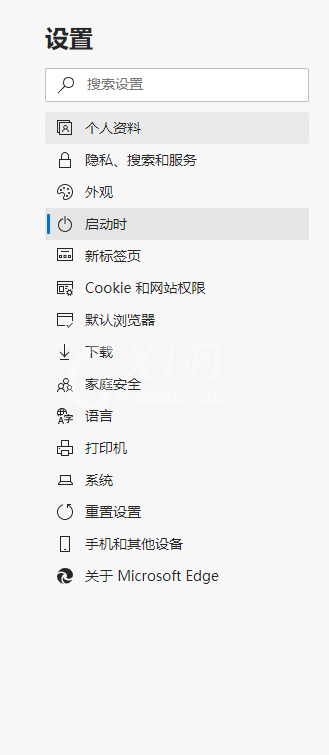
5、最后进入启动选项更改即可。
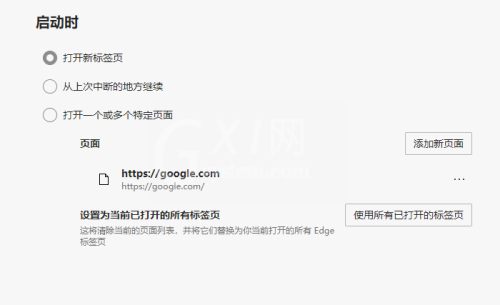
谢谢大家的观看,更多精彩教程请关注Gxl网!



























