蜘蛛纸牌怎么更改游戏难度?蜘蛛纸牌更改游戏难度方法
时间:2022-10-26 22:15
今天小编为大家带来了蜘蛛纸牌更改游戏难度方法,想知道怎么做的小伙伴来看看接下来的这篇文章吧,相信一定会帮到你们的。
蜘蛛纸牌怎么更改游戏难度?蜘蛛纸牌更改游戏难度方法
1、首先我们打开系统游戏,找到蜘蛛纸牌。
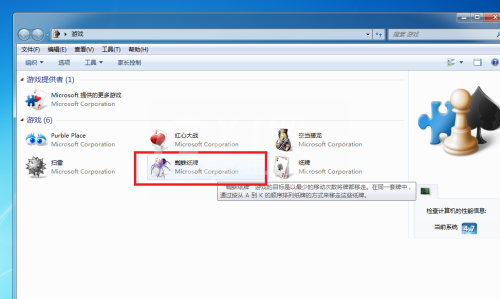
2、然后右键点击进行打开。
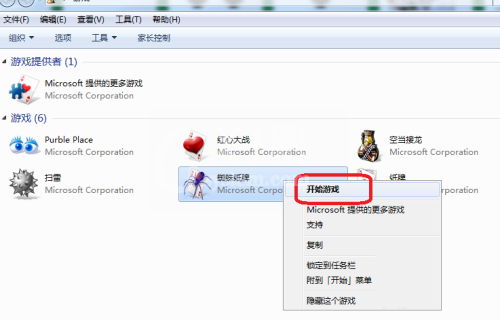
3、打开蜘蛛纸牌,进入到主界面之后,我们可以进行游戏,如图所示。
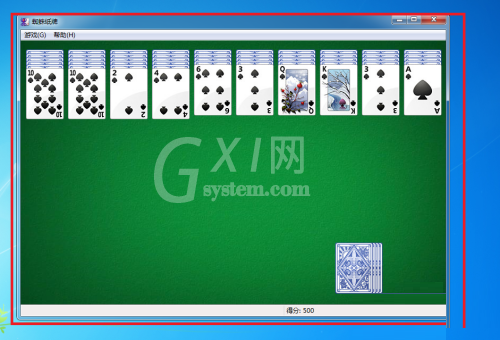
4、此时我们点击左上方的游戏选项,如图所示。
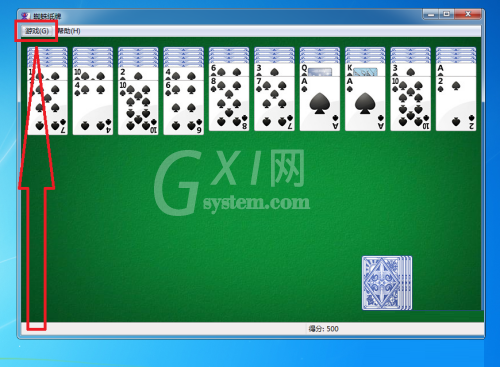
5、接着点击游戏选项后,出现下拉列表,我们点击选项,如图所示。
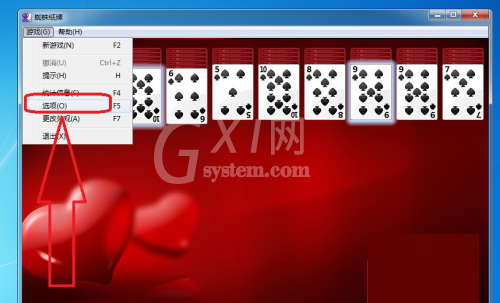
6、点击选项后,出现系统弹窗,我们可以在其中选择游戏难度,如图所示。
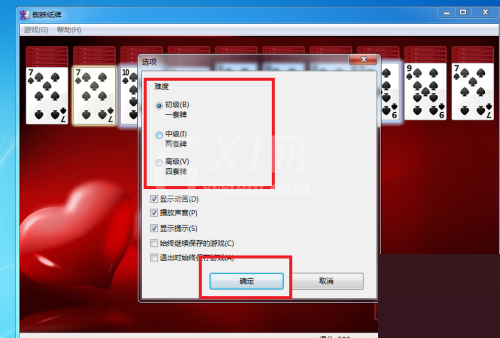
7、选择游戏难度后点击下方的确定进行保存,如图所示。
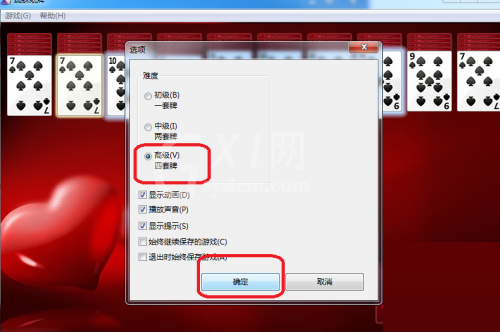
8、最后此时游戏难度已经更改为我们想要的游戏难度,如图所示。
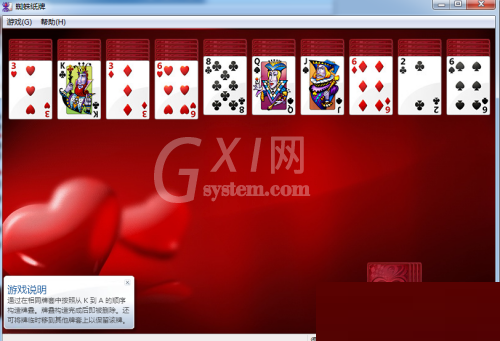
以上这篇文章就是蜘蛛纸牌更改游戏难度方法,更多教程尽在Gxl网。



























