microsoft edge语言怎么更改?microsoft edge更改语言教程
时间:2022-10-26 22:15
很多小伙伴在使用microsoft edge的时候,不知道怎么更改语言,下面小编就为大家分享更改教程,感兴趣的小伙伴不要错过哦!
microsoft edge语言怎么更改?microsoft edge更改语言教程
1、首先打开microsoft edge。
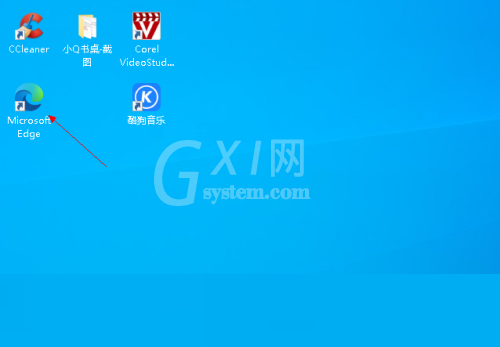
2、然后单击页面右上角的三点按钮。
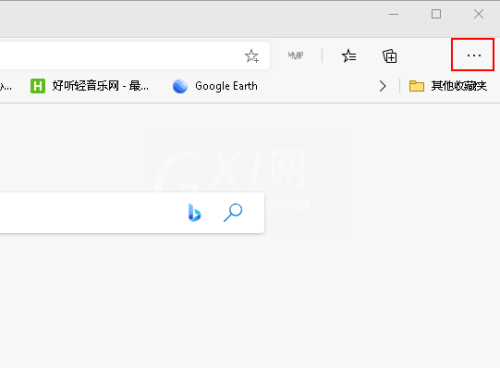
3、选择“设置”选项。
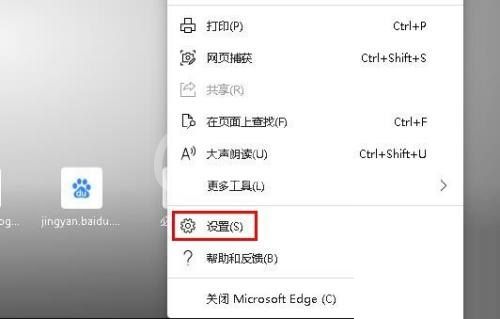
4、单击“语言”。
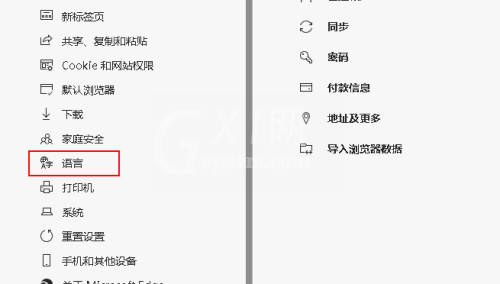
5、接着在“语言”部分下,单击要使用的语言旁边的三点按钮。
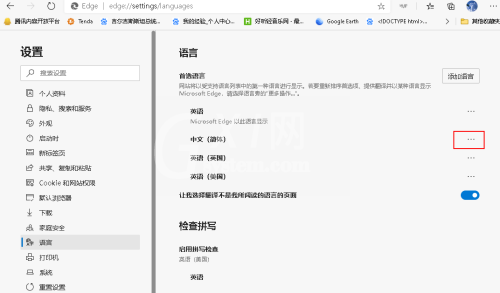
6、选中“以这种语言显示microsoft edge”选项。
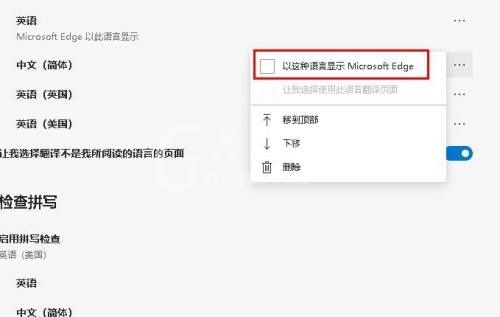
7、最后单击“重新启动”按钮。
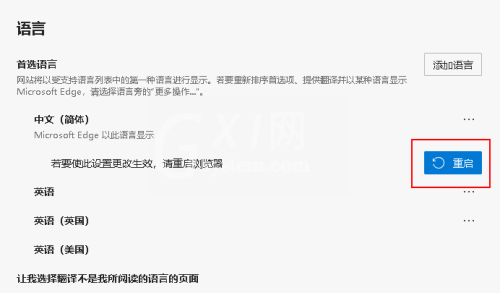
以上这篇文章就是microsoft edge更改语言教程,更多教程尽在Gxl网。



























