utorrent怎么禁止在系统托盘图标显示?utorrent禁止在系统托盘图标显示方法
时间:2022-10-26 22:16
很多小伙伴在使用utorrent的时候,想知道怎么禁止在系统托盘图标显示,下面小编就为大家分享方法,感兴趣的小伙伴不要错过哦!
utorrent怎么禁止在系统托盘图标显示?utorrent禁止在系统托盘图标显示方法
第一步:打开utorrent,点击菜单栏上的“选项”。
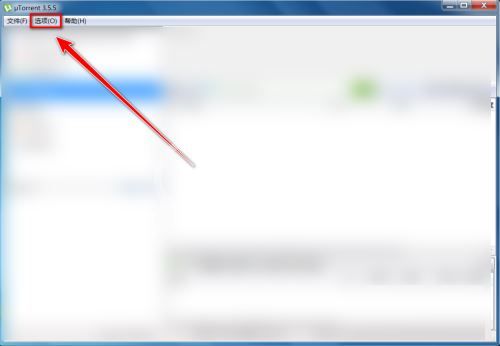
第二步:在下拉菜单中,点击“设置”。
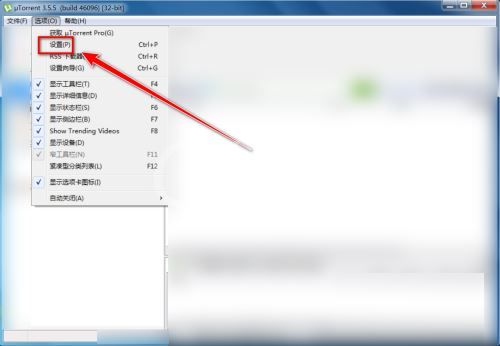
第三步:在“设置菜单”中,点击“界面”。
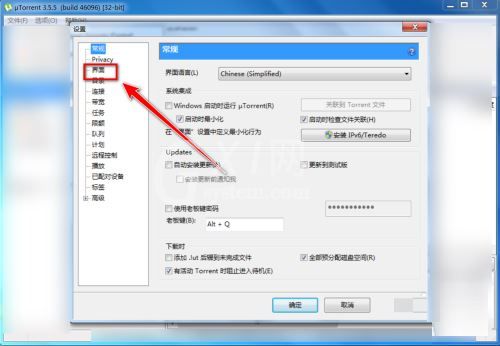
第四步:在“界面”中,取消勾选“总是显示在系统托盘图标”。
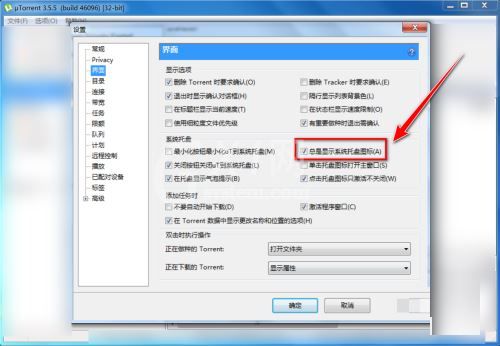
第五步:点击“确定”按钮,即可禁止utorrent图标显示在系统托盘中。
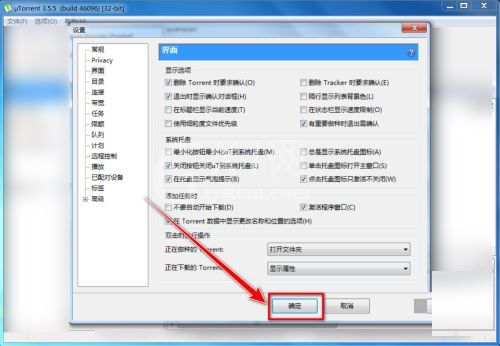
希望此教程能帮到大家!更多教程请关注Gxl网!



























