utorrent怎么设置收起侧边栏?utorrent设置收起侧边栏方法
时间:2022-10-26 22:16
很多小伙伴在使用utorrent的时候,想知道怎么设置收起侧边栏,下面小编就为大家分享utorrent设置收起侧边栏方法,感兴趣的小伙伴不要错过哦!
utorrent怎么设置收起侧边栏?utorrent设置收起侧边栏方法
第一步:打开utorrent。
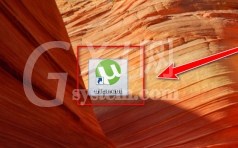
第二步:在utorrent窗口中,点击菜单栏上的“选项”。
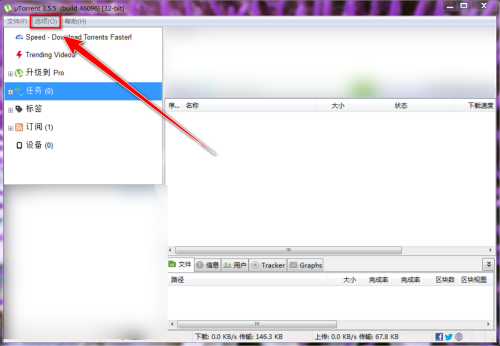
第三步:在下拉菜单中,取消勾选“显示侧边栏”。
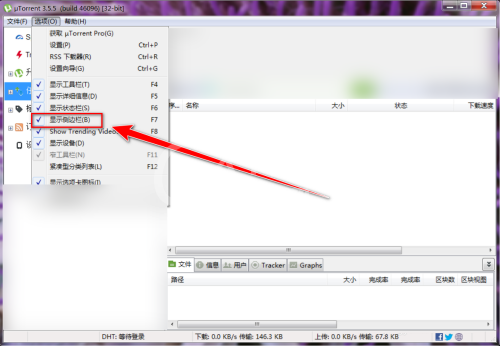
第四步:取消勾选“显示侧边栏”后,侧边栏便会被收起。
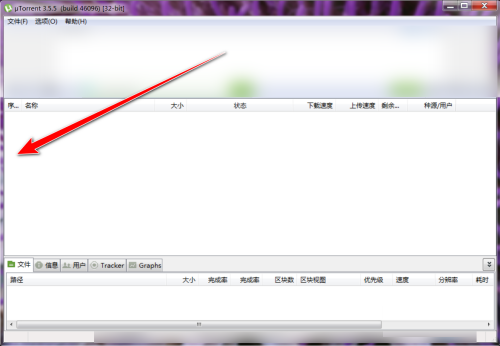
以上这篇文章就是utorrent设置收起侧边栏方法的全部内容,更多精彩教程请关注Gxl网!



























