Photoshop默认设置怎么恢复?Photoshop默认设置恢复教程
时间:2022-10-26 22:17
使用Photoshop的时候,很多小伙伴不知道默认设置怎么恢复,下面小编就给大家带来恢复教程,有需要的小伙伴不要错过哦。
Photoshop默认设置怎么恢复?Photoshop默认设置恢复教程
1、首先打开Photoshop软件。

2、然后打开Photoshop后,点击最上方工具栏中的窗口,然后点击窗口中的工作区。
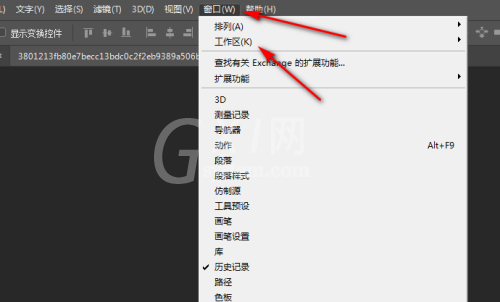
3、接着点击如进入工作区之后,选择工作区中的复位基本功能。
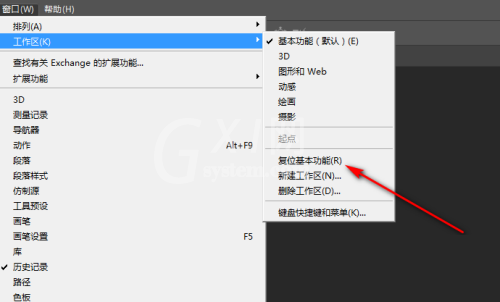
4、最后点击中工作区的复位基本功能选项之后,就可以看到Photoshop界面恢复到了默认设置。

希望此教程能帮到大家!更多教程请关注Gxl网!



























