utorrent怎么设置界面语言?utorrent设置界面语言方法
时间:2022-10-26 22:17
使用utorrent的时候,很多小伙伴不知道怎么设置界面语言,下面小编就给大家带来设置界面语言方法,有需要的小伙伴不要错过哦。
utorrent怎么设置界面语言?utorrent设置界面语言方法
第一步:在utorrent窗口中,点击工具栏上的“齿轮”图标。
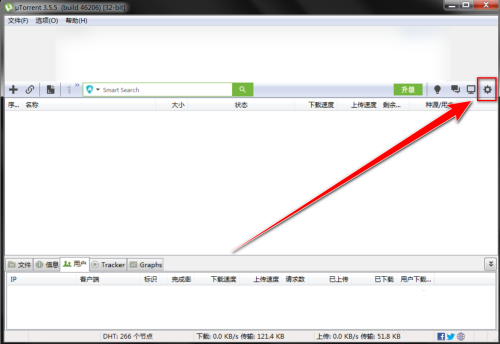
第二步:在设置窗口中,点击“常规”。
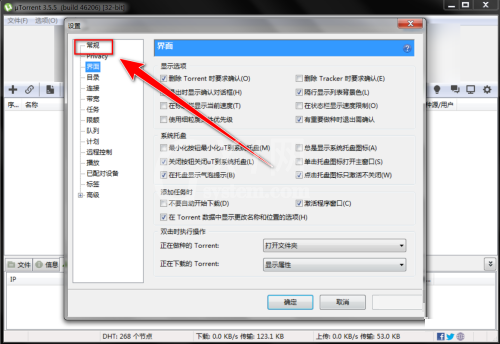
第三步:在“常规”页面中,点击“界面语言”右边的下拉选择框。
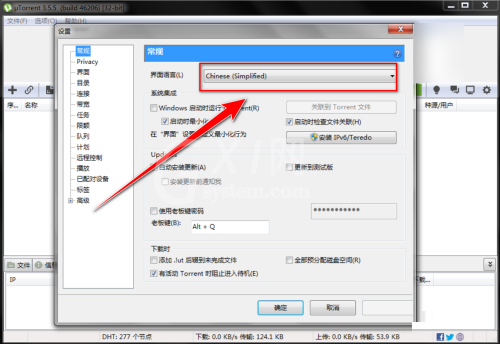
第四步:在下拉列表中,点击“english”。
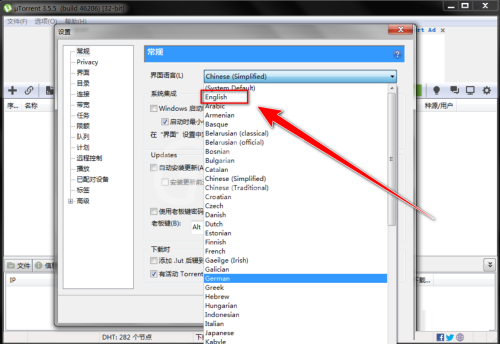
第五步:点击底部的“确定”按钮。
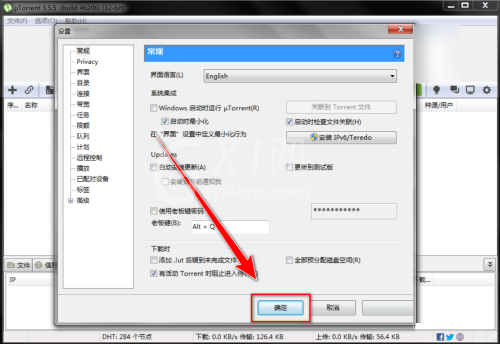
第六步:在提示框中,点击“确定”按钮,重启utorrent。
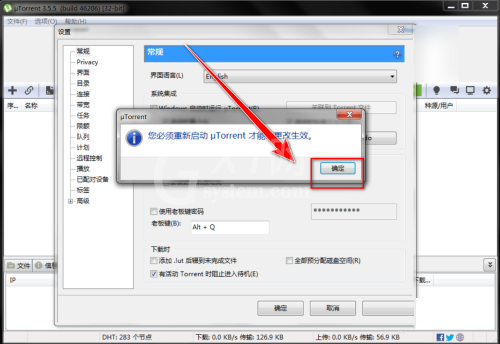
希望此教程能帮到大家!更多教程请关注Gxl网!



























