Photoshop怎么还原初始化设置?Photoshop还原初始化设置方法
时间:2022-10-26 22:17
今天小编为大家带来了Photoshop还原初始化设置方法,想知道怎么做的小伙伴来看看接下来的这篇文章吧,相信一定会帮到你们的。
Photoshop怎么还原初始化设置?Photoshop还原初始化设置方法
1、首先电脑打开Photoshop软件。
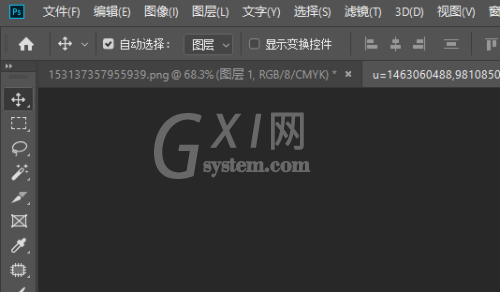
2、然后打开Photoshop之后,点击工具栏中的窗口选项。
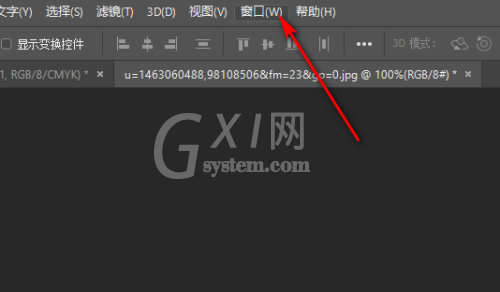
3、最后进入窗口选项之后,点击窗口中的工作区,然后再点击工作区中的复位基本功能,点击复位基本功能之后,Photoshop就可以还原初始化设置了。
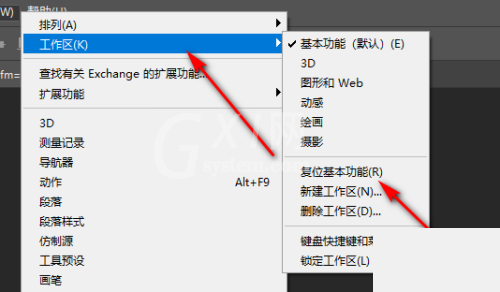
谢谢大家阅读观看,希望本文能帮到大家!



























