Photoshop怎么替换颜色?Photoshop替换颜色教程
时间:2022-10-26 22:17
使用Photoshop的时候,很多小伙伴不知道怎么替换颜色,下面小编就给大家带来Photoshop替换颜色教程,有需要的小伙伴不要错过哦。
Photoshop怎么替换颜色?Photoshop替换颜色教程
1、首先启动Photoshop,点击上方菜单栏中的【图像】。
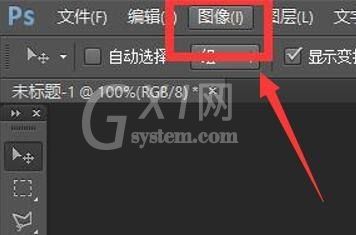
2、然后选择下拉弹框中的【调整】功能。
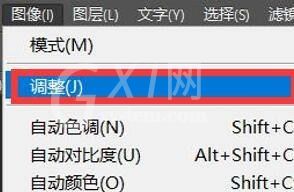
3、最后点击右侧弹框中的【替换颜色】即可进行操作。
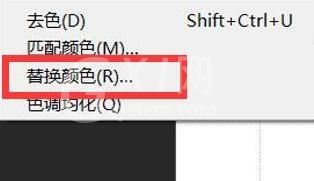
以上这篇文章就是Photoshop替换颜色教程,更多教程尽在Gxl网。



























