Photoshop怎么取消图形描边?Photoshop取消图形描边方法
时间:2022-10-26 22:17
很多小伙伴在使用Photoshop的时候,想知道怎么取消图形描边,下面小编就为大家分享Photoshop取消图形描边方法,感兴趣的小伙伴不要错过哦!
Photoshop怎么取消图形描边?Photoshop取消图形描边方法
1、首先开启Photoshop图形,右侧点击属性窗口。
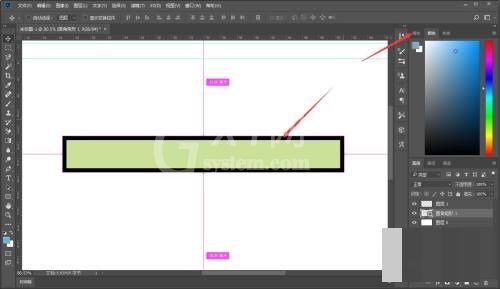
2、然后进入属性窗口,鼠标左键点击描边色块。
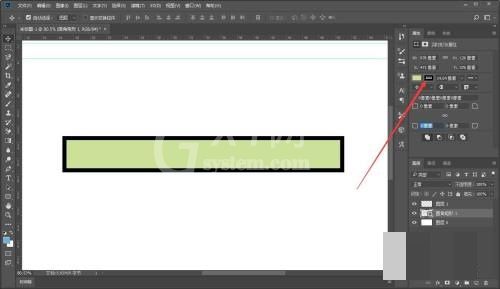
3、最后描边色块设置窗口,选择无颜色,即可取消描边。
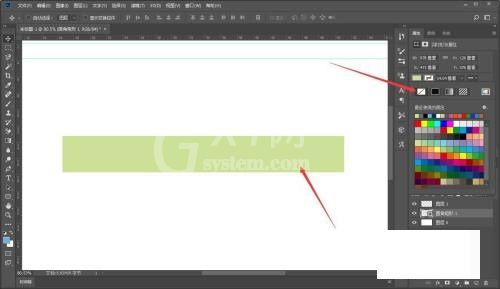
谢谢大家的观看,更多精彩教程请关注Gxl网!



























