Photoshop图层样式在哪里?Photoshop图层样式查看方法
时间:2022-10-26 22:18
有的小伙伴会问Photoshop图层样式在哪里,下面小编就为大家介绍一下查看方法,想知道的话就来看看吧,相信一定会帮到你们的。
Photoshop图层样式在哪里?Photoshop图层样式查看方法
1、首先打开Photoshop软件,导入一张图片作为例子;
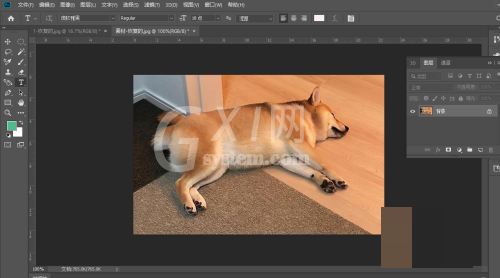
2、然后选中图层,在顶部导航栏上点击“图层”,在下拉中找到“图层样式”即可;
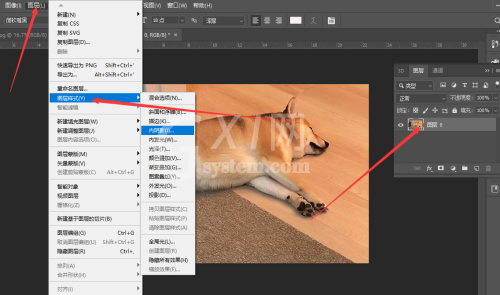
3、接着选择一个内阴影效果作为例子,再设置下参数,如下图所示;
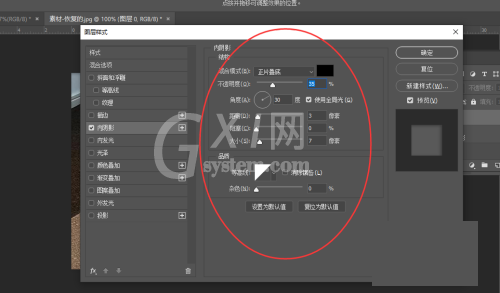
4、最后能看到素材加上了样式哦。
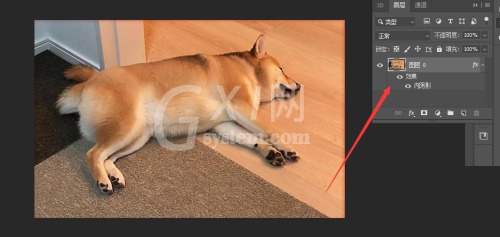
谢谢大家阅读观看,希望本文能帮到大家!



























