MuMu模拟器怎么开启护眼模式?MuMu模拟器开启护眼模式教程
时间:2022-10-26 22:20
今天小编为大家带来了MuMu模拟器开启护眼模式教程,想知道怎么做的小伙伴来看看接下来的这篇文章吧,相信一定会帮到你们的。
MuMu模拟器怎么开启护眼模式?MuMu模拟器开启护眼模式教程
1、首先打开软件。
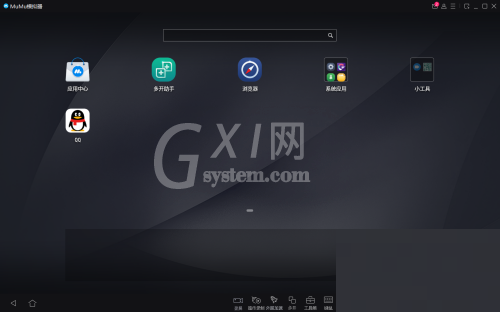
2、然后打开模拟器后,点击菜单栏。
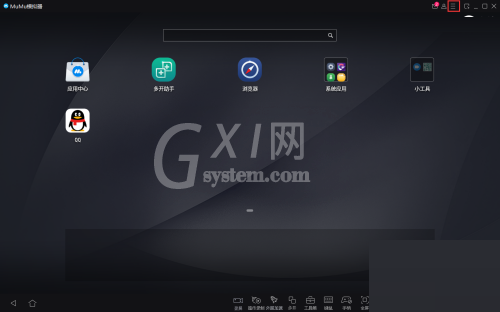
3、打开菜单栏后,点击设置中心。
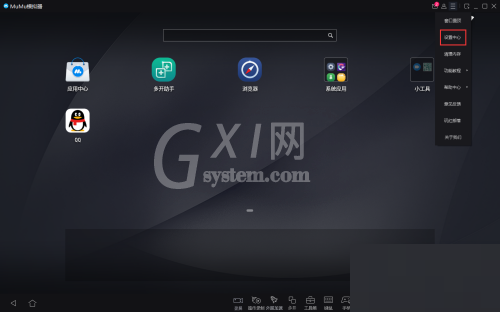
4、接着在设置中心找到界面设置。
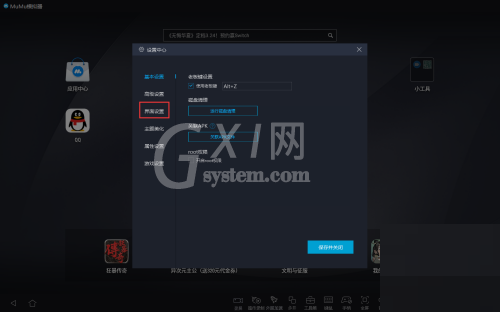
5、点击调整画面风格。
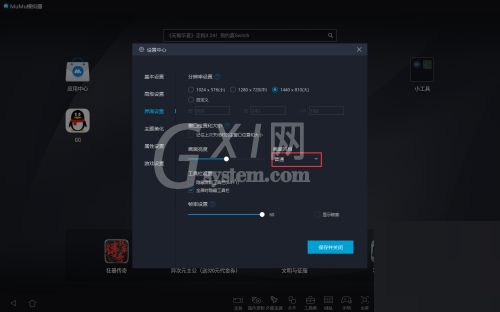
6、最后改为护眼风格即可。
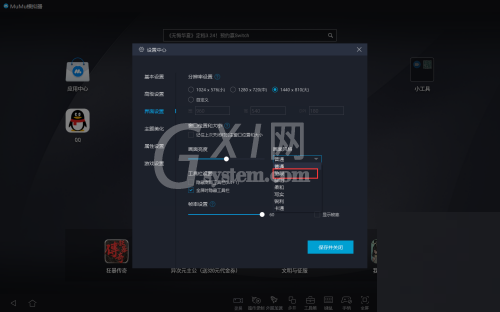
以上这篇文章就是MuMu模拟器开启护眼模式教程,更多教程尽在Gxl网。



























