hbuilderx怎么编辑字体?hbuilderx编辑字体教程
时间:2022-10-26 22:20
今天小编为大家带来了hbuilderx编辑字体教程,想知道怎么做的小伙伴来看看接下来的这篇文章吧,相信一定会帮到你们的。
hbuilderx怎么编辑字体?hbuilderx编辑字体教程
第一步,找到【hbuilderx】软件打开就可以找到菜单栏【工具】下的【设置】;
第二步,在左侧就可以看到【常用配置】单击按下;
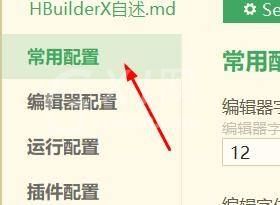
第三步,就可以看到【编辑字体】属性进行自定义设置。
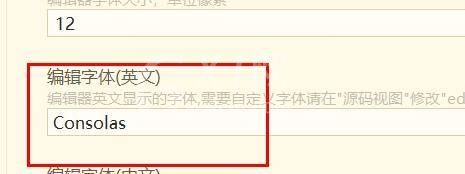
以上这篇文章就是hbuilderx编辑字体教程,更多教程尽在Gxl网。



























