MuMu模拟器怎么兼容显卡?MuMu模拟器兼容显卡方法
时间:2022-10-26 22:21
今天小编为大家带来了MuMu模拟器兼容显卡方法,想知道怎么做的小伙伴来看看接下来的这篇文章吧,相信一定会帮到你们的。
MuMu模拟器怎么兼容显卡?MuMu模拟器兼容显卡方法
1、首先打开MuMu模拟器。
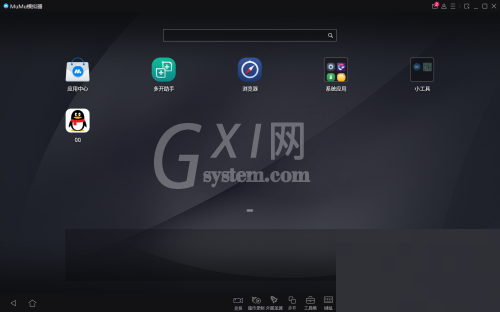
2、然后点击菜单栏。

3、打开菜单栏后,点击设置中心。
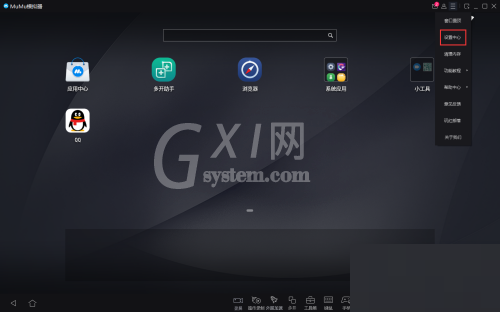
4、接着打开设置中心后,点击高级设置。
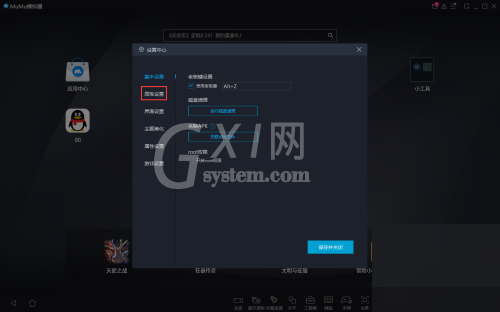
5、点击改为显卡兼容模式。
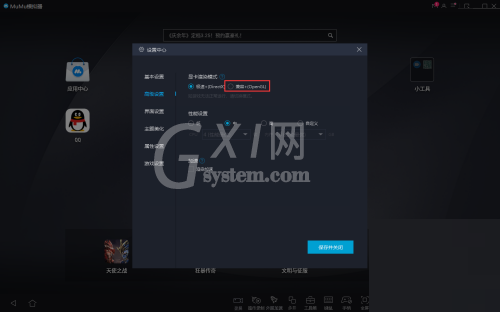
6、最后点击保存并关闭即可。
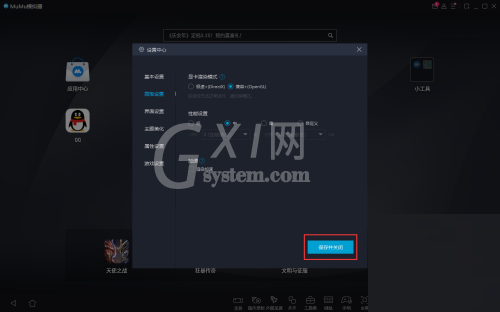
谢谢大家的观看,更多精彩教程请关注Gxl网!
时间:2022-10-26 22:21
今天小编为大家带来了MuMu模拟器兼容显卡方法,想知道怎么做的小伙伴来看看接下来的这篇文章吧,相信一定会帮到你们的。
MuMu模拟器怎么兼容显卡?MuMu模拟器兼容显卡方法
1、首先打开MuMu模拟器。
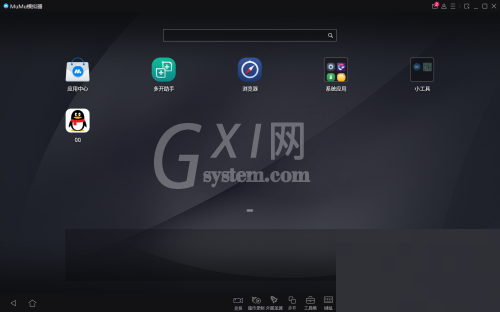
2、然后点击菜单栏。

3、打开菜单栏后,点击设置中心。
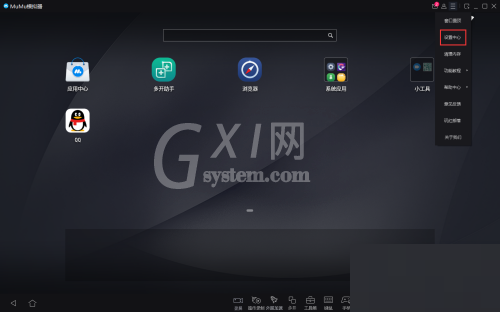
4、接着打开设置中心后,点击高级设置。
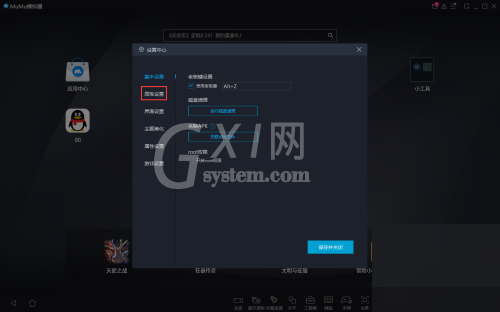
5、点击改为显卡兼容模式。
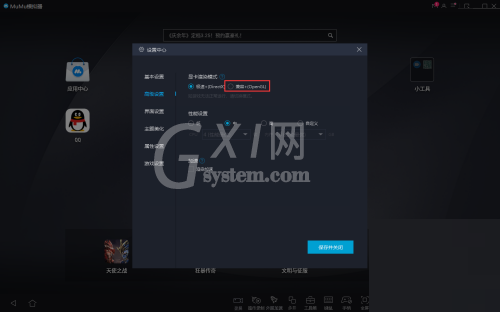
6、最后点击保存并关闭即可。
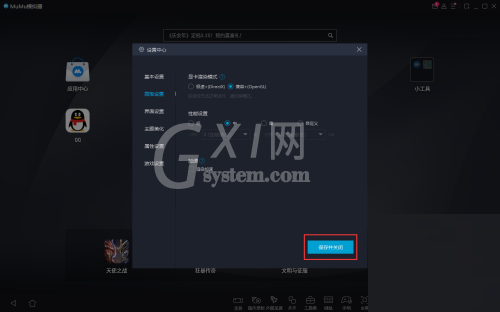
谢谢大家的观看,更多精彩教程请关注Gxl网!