hbuilderx怎么开启代码助手?hbuilderx开启代码助手方法
时间:2022-10-26 22:21
今天小编为大家带来了hbuilderx开启代码助手方法,想知道怎么做的小伙伴来看看接下来的这篇文章吧,相信一定会帮到你们的。
hbuilderx怎么开启代码助手?hbuilderx开启代码助手方法
第一步,打开【hbuilderx】就可以找到菜单栏上的【工具】【设置】按下;
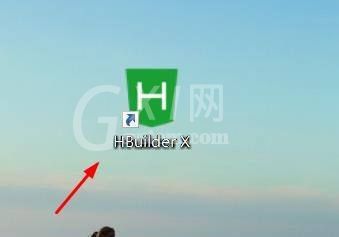
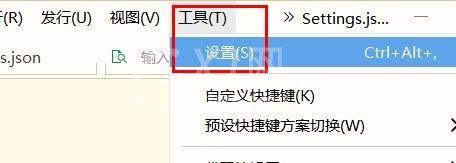
第二步,就可以找到左侧的【编辑器设置】按下;
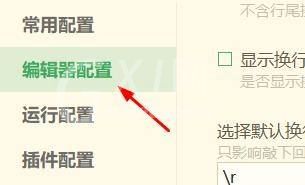
第三步,就可以找到【启用代码助手】按下就成功开启。
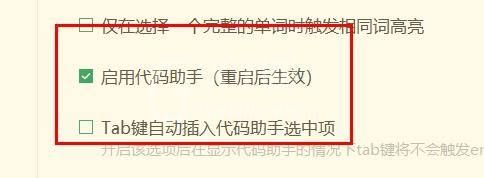
以上这篇文章就是hbuilderx开启代码助手方法,更多教程尽在Gxl网。



























