Windows优化大师怎么关闭开机自动启动?Windows优化大师关闭开机自动启动教程
时间:2022-10-26 22:25
今天小编为大家带来了Windows优化大师关闭开机自动启动教程,想知道怎么做的小伙伴来看看接下来的这篇文章吧,相信一定会帮到你们的。
Windows优化大师怎么关闭开机自动启动?Windows优化大师关闭开机自动启动教程
1、首先在电脑桌面上找到"Windows优化大师"的快捷方式图标,如下图,双击打开运行它;
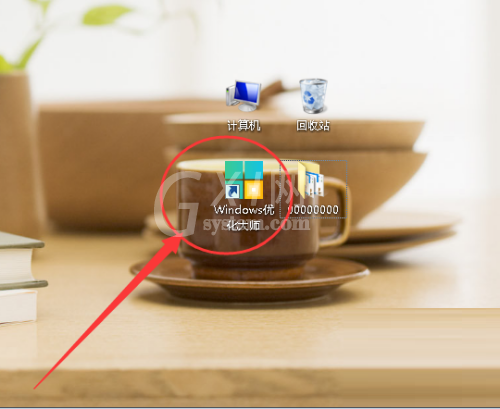
2、然后进入Windows优化大师软件主界面后,点击右上方的“三”三横图标,在下拉项中点击“设置”,打开设置页面;
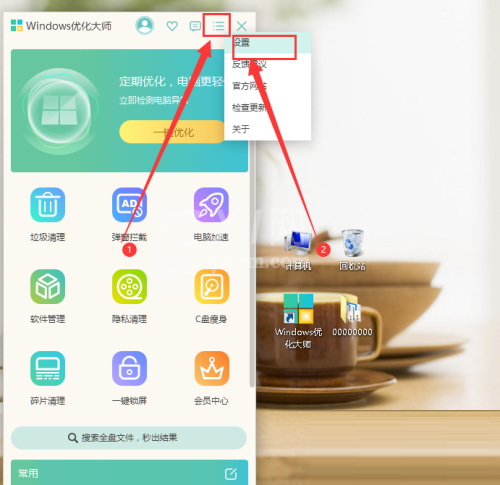
3、最后在设置页面中,点击“通用设置”,在里面找到“基础设置”,然后在下方取消“开启启动”的勾选,即可。
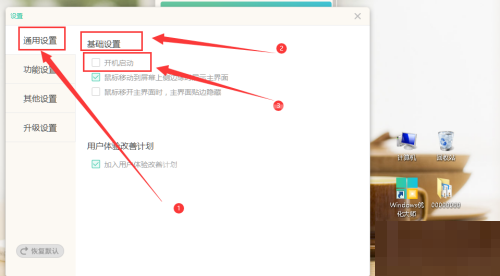
以上这篇文章就是Windows优化大师关闭开机自动启动教程,更多教程尽在Gxl网。



























