Windows优化大师怎么设置收藏夹依字母顺序排序?Windows优化大师设置收藏夹依字母顺序排序方法
时间:2022-10-26 22:25
很多小伙伴在使用Windows优化大师的时候,想知道怎么设置收藏夹依字母顺序排序,下面小编就为大家分享方法,感兴趣的小伙伴不要错过哦!
Windows优化大师怎么设置收藏夹依字母顺序排序?Windows优化大师设置收藏夹依字母顺序排序方法
1、首先点击“Windows优化大师”;

2、然后在“Windows优化大师”窗口中,点击“系统个性设置”;
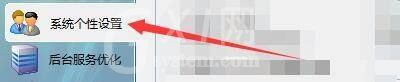
3、在“系统个性设置”窗口中,找到“桌面设置”;

4、接着在“桌面设置”栏中,勾选“收藏夹依字母顺序排序”;

5、最后点击“设置”即可。

希望此教程能帮到大家!更多教程请关注Gxl网!



























